AutoCAD® Architectural 2008 will not install on Vista 64 but the reason has less to do with actual performance than a reluctance, by Autodesk, to support this OS. In other words, the installation wizard has simply been switched to deny installation when it detects an unsupported OS. In the past, there was usually just an alert dialog cautioning against installing under an unsupported OS and I preferred this because I never found any problems going against the caution; for example, I ran ADT 2007 just fine on Windows XP SP1.
It didn't take very long before some smart guy used Microsoft's Orca software to change the ACA.msi file so it wouldn't deny the installation of ACA 2008 under Vista 64 but it's always a bit of a pain to learn how to do stuff like that when that's not your cup of tea. Below I will discuss a simpler way to install and run ACA 2008 on Vista 64.
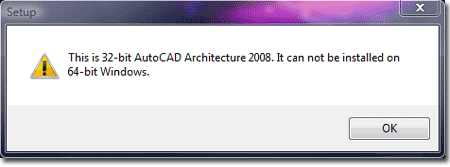
Eventually someone at Autodesk decided to package a new ACA.msi and setup.ini file to let ACA 2008 customers install under Vista 64. The problem is that they are basically hiding this information and the files so you have to do some work in order to get them. When I contacted Autodesk to get these files, I was connected with someone from the AEC Division who, sadly, turned out to be a flake providing zero information for me to go with. Fortunately, a fellow ACA user had explored this problem and acquired the "secret" files which he forwarded to me. Later, I learned that you can use the Technical Support section of your Subscription Center webpage to make a request for these files.
Below is the e-mail you will receive from Autodesk:
Thank you for contacting Autodesk Support. We have experienced a number of customer reports regarding the install of AutoCAD Architecture 2008 on a 64-bit Operating System. Development decided to not allow installation on a 64-bit Operating System because the QA team was not able to fully test and certify the application to run in a 64 bit environment.
We do realize that users were able to install previous versions of AutoCAD Architecture on 64 bit systems. We are aware of the growing number of users who are upgrading their machines to these systems, and because of this demand our development team has provided us with a workaround for the issue. Attached you will find the files necessary to install your product in a 64 bit environment.
The below installation instructions are also provided in the ReadMe file:
1. Install the latest .NET Framework (64 bit) from Microsoft on the destination workstations.
2. Copy the contents of the installation DVD to a local drive or network location.
3. In the main install folder, rename the original ACA.msi and setup.ini files to preserve them.
4. Copy the provided replacement ACA.msi and Setup.ini files into the main install folder.
5. Run the installation/deployment procedure as normal.
It is very important to reiterate that this is a workaround as development has not fully tested AutoCAD Architecture 2008 in 64 bit environments. If you choose to implement the workaround, you must be aware that this will allow the product to be installed on a 64 bit system, but if you experience crashes, drawing corruption, or other abnormal behavior we may not be able to provide aid in the troubleshooting process. Our development team is working on a true 64 bit application but cannot provide any further details at this time.
Note: This workaround will only work for AutoCAD Architecture 2008 and will NOT work for AutoCAD MEP 2008
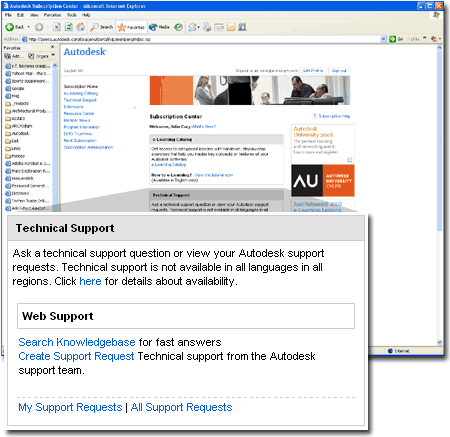
AutoCAD® Architectural 2008, with the modified installation files, not only installs without any problems but also runs about as expected. However, if I compare the speed increase I usually experience on new machines with how ACA 2008 feels on my new XiComputer running Vista 64, it's a terrible disappointment. Photoshop, on the other hand, screams.
The nVidia® GeForce 8800 with 640Mb DDR3 XXX/Superclock PCIe card is not currently supported by Autodesk and I figure this has a lot to do with the performance disappointment I am experiencing. The only real slowness occurs in Shaded Modes (or Visual Styles) while Orbiting. I expect to be doing more research on tweaks that I can do to this video card to increase performance in ACA and will report on my progress next quarter.
I haven't had enough time with Vista 64 to really say much about it but so far I do have one request for Microsoft: I would like a single setting that turns off all the crap. When I order an OS that has the word "Business" (Vista 64 Business) associated with I would really like to see an option to run it in a Business mode where stupid things like digital-analog redundant clocks, moving pictures, fades and transparencies don't consume the resources I desperately need for Business Applications. In time, I figure I will be able to turn most of this stuff off but why do I have to spend my time looking for all of those settings. It already took me an hour to figure out that I had a bunch of Hidden Folders where all of my Autodesk Content was stored (hidden).
Vista 64 comes with two Program Folders: "Program Folders" and "Program Folders (x86)". The reason I mention this is that ACA will install under "Program Folders (x86)" and that might be a problem for users who try to migrate files and folders from one stand-along workstation to another (the "x86" is a new path). The reason for the two folders is that Vista 64 can run 32 bit software.
