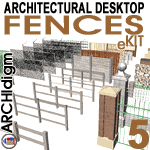 FENCES
5 eKIT
for
Architectural Desktop
2005
FENCES
5 eKIT
for
Architectural Desktop
2005IMPERIAL UNITS ONLY
PRODUCT OVERVIEW
Contents:
Greetings
---- Product
Features ---- Purchase
| ..... |
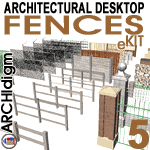 FENCES
5 eKIT
for
Architectural Desktop
2005 FENCES
5 eKIT
for
Architectural Desktop
2005IMPERIAL UNITS ONLY PRODUCT OVERVIEW Contents: |
| 1Greetings | .1-1 FENCES 5 eKIT OVERVIEW | ||||||
| Introduction Thank you for your interest in the Fences eKit by ARCHIdigm. Before you decide to purchase this product we would like to inform you about what you get and how it works so you don't end up buying something you don't want. The first and most important aspect of this kit that you need to be clear about is that it is not a software product and it does not do anything on its own. Basically, this kit is a library of Styles designed exclusively for Autodesk®'s Architectural Desktop 2005 CAD program. The second important aspect of this kit that we want to make clear is the philosophy behind its structure. We created it out of pure necessity to fill a void in the default Library of Styles that come with ADT and fought with the native Object Style Properties to produce the best compromises we could come up with. Though many have created fence solutions with Curtain Walls, we prefer to work with Railing Styles for numerous reasons; including ease of use, tools for Post Locations and the ability to Anchor to terrain. |

|
||||||
| 2Product Features | 2-1 FENCES 5 eKIT OVERVIEW | ||||||
|
The Levels of Detail Illustrated to the right are some composite images of how we used ADT's default High, Medium and Low Detail Display Representations to not only allow for a range of presentation but a range of performance on your equipment.
Medium Detail |
|
||||||
| The Content The entire kit was designed to work with ADT's new Tool Palettes, as illustrated to the right, and after installation you simply assemble one or more Palettes as you see fit by dragging content out of the Fences 5 eKit Catalog (from the Content Browser). The list of fence types is broken into three primary categories: Metal, Wood and Masonry. Within each of these categories are standard configurations that you can use directly or as templates for your own variations. For Post and Rail fences, for example, there are five variations but you can easily copy and alter any of these to change dimensions, number of rails or post profiles. For Masonry Column fences, for example, there are two variations on large estate-like configurations but you can easily create your own column designs and replace the ones we included. Information on how to achieve such changes is included in the Fences 5 User Guide. |
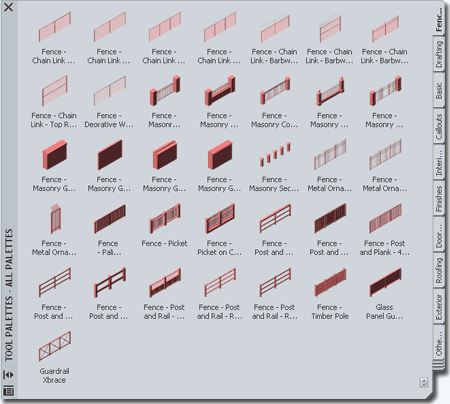 |
||||||
| Railing (Fence) Styles Fence - Chain Link - 60in Fence - Chain Link - 72in Fence - Chain Link - 84in Fence - Chain Link - 96in Fence - Chain Link - Barbwire - 66in Fence - Chain Link - Barbwire - Center Rail - 66in Fence - Chain Link - Barbwire - Tension Wire - 66in Fence - Chain Link - Top Rail - Truss Rod - 72in Fence - Chain Link - Razor Wire - 96innew Fence - Decorative Wire - 60in Fence - Masonry Column - Metalwork Fence - Masonry Column and Base - Metalwork Fence - Masonry Column Round - Metalwork Fence - Masonry Columns - Metalwork - Large Fence - Masonry Columns and Base - Metalwork - Large Fence - Masonry Garden Wall - Brick Fence - Masonry Garden Wall - Brick - Piers - Large Fence - Masonry Garden Wall - CMU Fence - Masonry Garden Wall - Stucco Fence - Masonry Security Bollard 1 Fence - Metal Ornamental Security 1 Fence - Metal Ornamental Security 2 Fence - Metal Ornamental Security 3 Fence - Palisade Fence - Picket Fence - Picket on Curb |
Fence - Post and Board Wall Styles Door (Gate) Styles |
||||||
| 3Purchase | 3-1 FENCES 5 eKIT OVERVIEW | ||||||
Buy Codes,
Access OSMOSIS and Download
When you make your purchase, you will receive a confirmation e-mail within minutes ( if purchase is made on-line but longer if by phone, fax or mail ) that will contain your User Name and Password. Go to www.archidigm.com/classroom/osmosis or look for the OSMOSIS icon on the ARCHIdigm.com website to enter our subscription center. There you will be able to download the Fences 5 eKit Installation file, User Guide and check for Updates. Current users of the Fence eKit for Architectural Desktop 3 - 3.3 may apply for a User Name and Password to upgrade their Kit at no additional cost. |
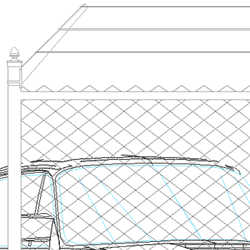 CAD
and IT Managers: CAD
and IT Managers:Some offices have highly customized template files with unique Display Representations, Sets and Configurations that may not work automatically with out kit. We designed this kit for optimum performance using the default template files that come with ADT but all that means is that we utilized the High, Medium and Low Display Configurations. Because some of these Display Representation are not Standard Display Representations they will be introduced automatically as will all of the Material Definition Style Display Representation Overrides that we had to use in order to produce Fence-like linework. The Object Style files are devoid of undesirable Layers, Colors and Plot Styles. With the exception of Material Definition Styles, that control Linetypes and Colors for these Object Styles, all Properties have been set to "By Block". Installation Issues |
© Copyright 2003 - 2004 ARCHIdigm. All rights reserved.