You're working away like mad in AutoCAD or one of its Flavors and all of a sudden, when you thought you hit the Esc key, you get the annoying Help Window because the F1 key is right next to the Esc key.
On many keyboards, particularly those for Laptop computers, the Esc key and the F1 key are so close that hitting the F1 key by accident is a common event that invokes the AutoCAD Help menu. In this short article we'll change the F1 key to act like Esc ( or Cancel ) so this won't bother you ever again.
Within the default AutoCAD menu, you will find a set of keyboard shortcut keys that allow for such common Windows-like actions as "Cut", "Clip" and "Paste". By using the very same code that allows for these actions to be accomplished, you can redefine the F1 key so that it no longer brings up the Help Window.
Illustrated to the right I show how you can quickly find the Accelerators section of the default AutoCAD menu by using he Find dialog box. When editing, make sure to edit the "ACAD.mns" and not the "ACAD.mnu" unless you intend to recompile the ACAD.mnu file.
The ACAD.mns file typically resides within the Support folder under the AutoCAD 2002, Architectural Desktop 3.3 or equivalent folder.
When you edit the ACAD.mns file, make sure to use a simple ASCII character editor like Wordpad and make sure that when you save the file, that you don't change the extension (.mns) to something unrecognizable by AutoCAD.
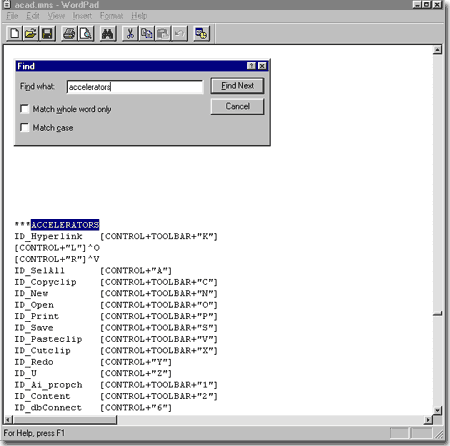
To redefine the "F1" key, type the following under any of existing accelerator lines:
["F1"]^C^C
If you wish to maintain some sort of keyboard access to the Help Window, you can define another keyboard key combination such as Ctrl + F1. To define the Ctrl + F1 key, type the following under any of the existing accelerator lines:
[Control+"F1"]'Help
When done, save the file and reload AutoCAD or Architectural Desktop to check the new keyboard accelerators.
***ACCELERATORS
["F1"]^C^C
[CONTROL+"F1"]'help