Imagine the following problem: you are working on a large site plan and you want to use the same base for site plan drawings and key legends but you need to change the colors (or Plot Styles) independently.
The solution to this problem is so simple that it irks me that I had to think about it for a few minutes one day when a client asked me how to do it. You probably already know the answer but in case you don't, below is the trick.
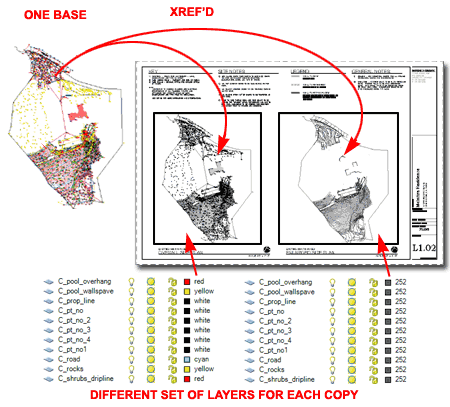
Whenever you insert a drawing file as an Xref, you get a unique list of Layer Names based on the "Reference Name". In the old days of AutoCAD, we often had to change the "Reference Name" because of a 31 character limit but I don't think anyone cares about such limits these days and thus don't pay much attention to the "Reference Name" option in the External Reference Manager Palette/dialog box.
In scenario presented above, the solution is to Xref the base drawing, change the Reference Name to something unique and then bring the base back in as another Xref. This will provide you with two copies of the same base plan with independent control over the Layer Properties for each one.
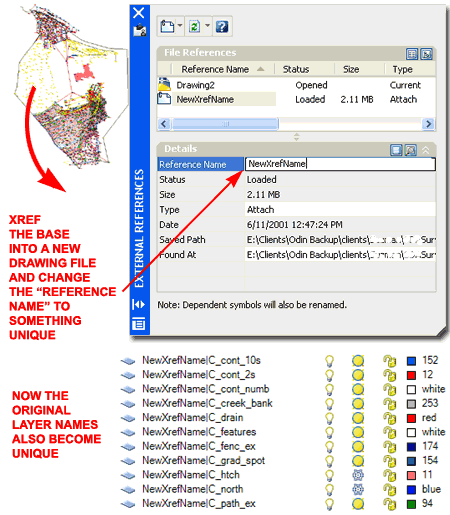
If you are working in AutoCAD 2006 or older, you can rename an Xref in the Xref Manager dialog by picking twice on the name; similar to renaming a file with Explorer.
If you are working with AutoCAD 2007 and want the old Xref Manager dialog box, you can activate it by typing "ClassicXref". You can also type "ClassicImageRef" to get the other old dialog box.