Way back when Autodesk first introduced Fields in AutoCAD I exclaimed that it would be really great if Fields could be used to link simple data between any text items. Well, I recently discovered that something like that can now be achieved. The discovery occurred when I was creating a custom double section symbol and was hoping there was a way to only fill in the attributes once for both symbols.
In the following article I will discuss how you can use Fields to link to text data somewhere else in a drawing file. I am fully aware that we can use the Sheet Set Manager or Project Navigator (ACA) to achieve similar results but I still find this quite useful information.
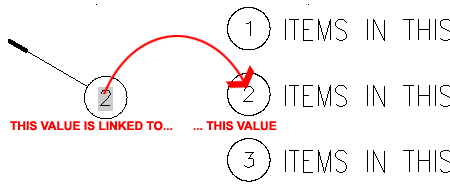
Illustrated to the right I show a common general note in which a piece of information has yet to be determined. In the lower right I show another Text or Mtext item that will act as a placeholder for the missing information.
In the illustration I show that I have right-clicked in the Mtext Editor to "Insert Field..." from the context menu. On the Field dialog, I set the Field category to "Objects" and the Field names to "Object" which allows me to use the Object Selection button to Select my "placeholder" text. After Selecting the "placeholder" text, labeled "[PLACEHOLDER 1]" the Field dialog shows the "Contents" Property and that's the information I want inserted into my general note.
Once this Field link has been established, you can change the placeholder text to anything you want and it will be reflected in the general note. The point of this example is to show how one source of text data can be fed back to numerous other locations in a drawing. You could, of course, use AutoCAD's "Find" command to achieve the same thing but Find isn't automatic and it doesn't remind you that a placeholder needs to be filled in.
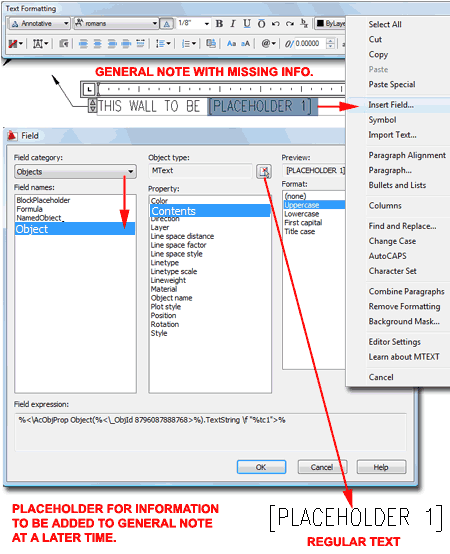
Illustrated to the right I show a dynamic double section symbol where the values for one need to be identical for the other. The block contains four Attributes: "Detail_Number", "Sheet_Number", "Detail_Number_2" and "Sheet_Number_2".
Using the same strategy discussed above, I show that I used the "Insert Field..." context menu option to replace "Sheet_Number_2" Attribute value with a Field linked to "Sheet_Number" Property of the Block Object.
Note:
If you use Dynamic Blocks, there's no way to establish this type of Field
link inside the raw dynamic block; it has to be set at the block level.
I mention this because I manage all of my dynamic blocks as individual
objects in their native form; i.e., when you Open a dynamic block it opens
right to the Dynamic Block editor (the name of the drawing is the name of
the block once inserted).
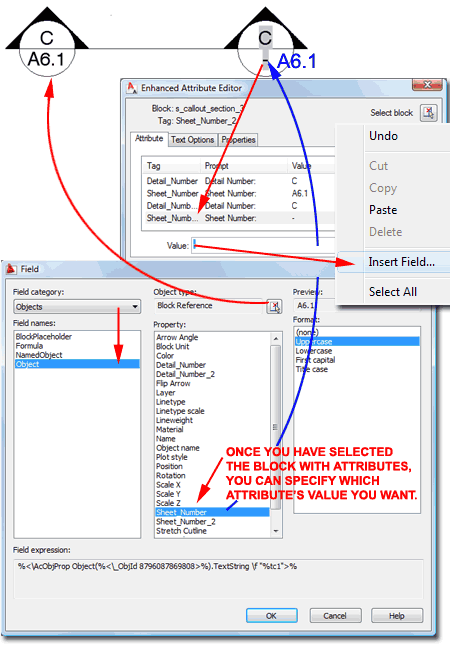
I think Fields have a lot of potential and we are just starting to see a little of that potential. What I would like to see is the ability to establish Field links between drawings. You can establish Field links between drawing files right now but you have to work with the Sheet Set Manager and its preset list of data types, like Sheet Number or View Title. What I want is the ability to Select any text or Block in any drawing and link it back to any other drawing.