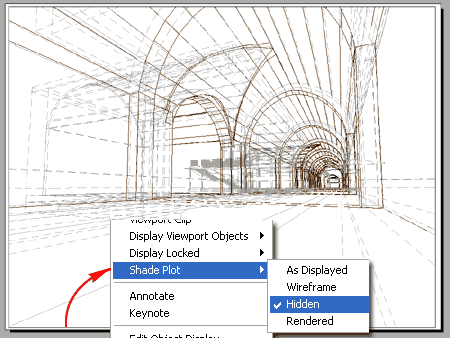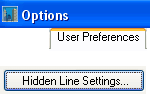 Don't you
love it when you've been using a program for quite some time and then one
day you accidentally stumble across a feature you never knew about. I
am betting that a good number of you don't know about the HLsettings command
because it's just a little button on the User Preferences Tab of the
Options dialog. This is one of those settings I wish they had
added under the Shade fly-out menu.
Don't you
love it when you've been using a program for quite some time and then one
day you accidentally stumble across a feature you never knew about. I
am betting that a good number of you don't know about the HLsettings command
because it's just a little button on the User Preferences Tab of the
Options dialog. This is one of those settings I wish they had
added under the Shade fly-out menu.
Illustrated to the right I show a custom Stair and Railing Style that I created in Architectural Desktop. It could have been created in AutoCAD with Faces or Solids so don't think this feature is exclusive to ADT. By changing the Obscuredltype and ObscuredColor variables, I was able to use the Hide command and/or Shademode "Hidden" to produce a hidden line drawing for any viewing angle.
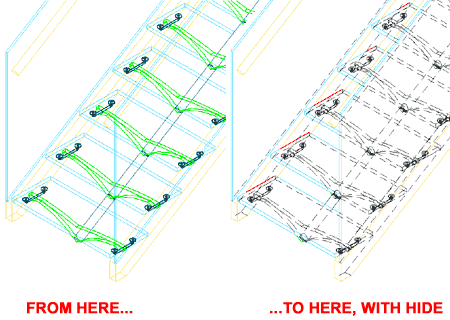
Rather than using the Obscuredltype and ObscuredColor system variables, you can work with the Hidden Line Settings dialog as illustrated to the right. By default the Linetype should be set to Off or zero ( 0 ) but to produce the common hidden or dashed line effect, you can use the Dashed or linetype #2 value. The only problem I found with these linetypes is that there is no scale control like LtScale so you are stuck with some default scalar value that looks great up close for details but pretty bad when you Zoom out.
The ObscuredColor system variable allows you to set a unique color for the Linetype regardless of any Object or Layer Properties.
Halo gap percentage ( HaloGap ) controls the distance from a hidden face the first iteration of the linetype will start at. I found that with a different color, this option did not really matter to me.
Include text in HIDE operations ( HideText ) is a pretty funny option that will use the Linetype on text objects that are behind 3D Objects. This is not an option I am interested in using but I appreciate that the option exists. It might be nice if the Text Color could be changed behind 3D Objects instead of using a Dashed Linetype.
The Face Intersections options are rather impressive, especially for those who model with Surface tools such as the 3DFace. The Display intersections checkbox ( IntersectionDisplay ) allows you to turn intersecting edges On or Off even if the Faces simply pass through each other without a definitive edge at the intersection(s). The Color ( IntersectionColor ) option allows you to provide a unique color for this feature.
The Hide precision ( HidePrecision ) options offers to modes: Low and High. Apparently the High mode produces better or more accurate Shades and Hides at the cost of system performance but I really have not seen enough difference to justify slowing my system down.
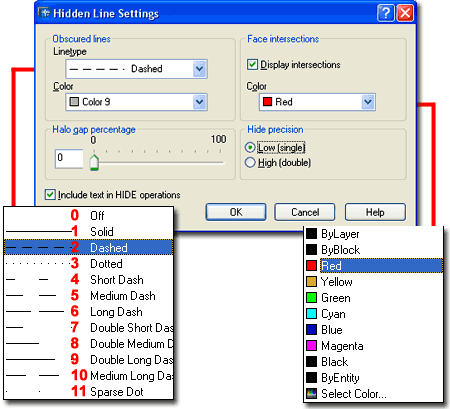
Illustrated to the
right are a few different sample Objects and the results of using the Hidden
Line Settings illustrated on the dialog
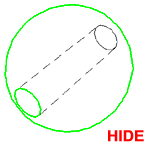 above
right. The view was created under the Shademode Hide option rather than by
using the actual "Hide" command. For most objects the results will be
the same but not for Solid Objects. Illustrated to the left I show the
exact same Sphere as that illustrated to the right; the one on the left was
created using the "HIDE" command.
above
right. The view was created under the Shademode Hide option rather than by
using the actual "Hide" command. For most objects the results will be
the same but not for Solid Objects. Illustrated to the left I show the
exact same Sphere as that illustrated to the right; the one on the left was
created using the "HIDE" command.
The advantage to using the Shademode Hide option is that you can leave this mode set while working, Orbiting, Panning and so on but I did find that display performance is considerable slower with Hidden Lines On than in any other Shademode options.
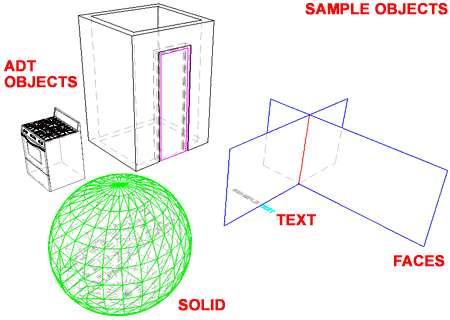
Because this unique Hidden Line Settings feature only works when the image has been set to Hide, you must remember to set your Viewport to Plot in Hidden mode. The easiest way to achieve this is to Select the Viewport Frame, right-click and cascade from the Shade Plot menu option over to Hidden - see illustration to the right.
When Plotting, be sure to run a Plot Preview to confirm that you will get the results you expect.