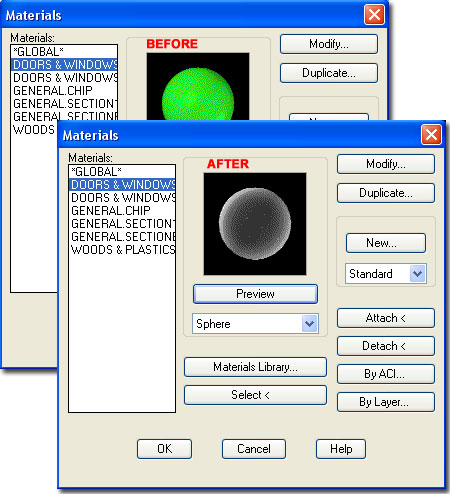When I started using ADT 2006 I found that periodically my glazing was not displaying as transparent under Shaded Modes, but rather than assume there was a problem with the software I just figured I was importing bad data; especially since I still work on projects dating back to before ADT was available.
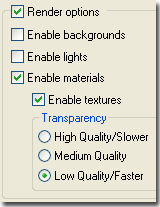 One
day I found that this odd phenomena occurred in a perfectly clean new
drawing file so I started poking around to see if I had messed up some of my
settings. The most likely source would be the 3D Graphics System
Display Properties found on the System tab of the Options dialog.
Having exhausted the usual suspects, I turned to Autodesk's Discussion Board
only to find that numerous other users were encountering the same problem.
One
day I found that this odd phenomena occurred in a perfectly clean new
drawing file so I started poking around to see if I had messed up some of my
settings. The most likely source would be the 3D Graphics System
Display Properties found on the System tab of the Options dialog.
Having exhausted the usual suspects, I turned to Autodesk's Discussion Board
only to find that numerous other users were encountering the same problem.

Though I read about a variety of solutions on the Autodesk discussion boards, some from their own QA people, I ran numerous tests and only found one approach to be completely consistent.
Illustrated to the right I show that I have launched Autodesk VIZ Render 2006 and used the "Scene - Unused" Palette as a destination to drag-n-drop each of the four default Glazing Render Materials from the Content Browser.
Once these Render Materials have been dragged into VIZ Render, I show that I dragged them from the "Scene - Unused" Palette over to a custom Palette in Autodesk Architectural Desktop 2006. You can use any Tool Palette in ADT for this task but it's always good to have a custom one for Render Materials.
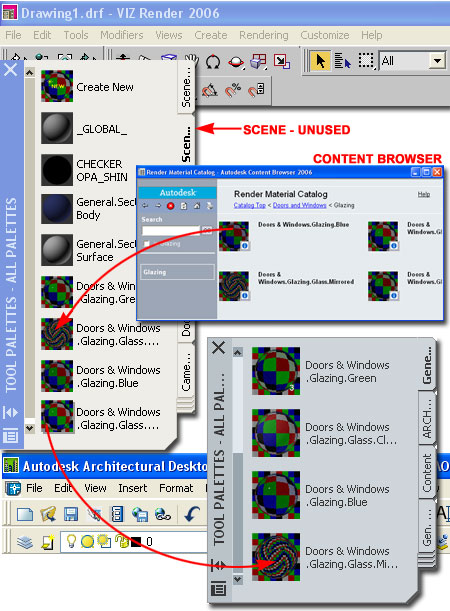
Within ADT 2006 you can right-click over the newly imported Render Materials to activate the tool's context menu which should offer you the two main options illustrated to the right: "Import Render Material" and "Convert to AEC Material..."
In the case of an existing drawing file that does not display the glazing materials correctly, use the "Import Render Material" context menu option to force an "Overwrite" of the "Existing" Render Material with the same name. What you are doing here is importing the Render Material but not the Material Definition. The Render Material is what Viz uses to Render with while the Material Definition is what ADT uses to provide unique Display options including the render-ready image. It's not the Material Definition that has the problem - see below for more.
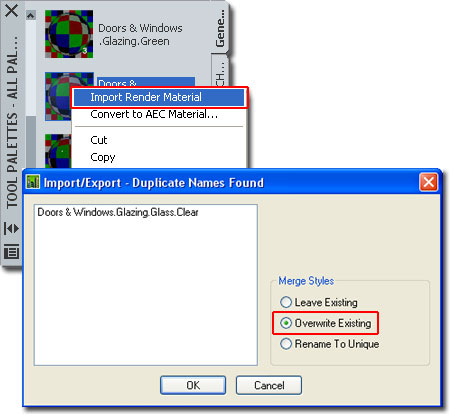
The problem discussed above appeared in ADT 2006 and I suspect it has to do with the new feature which creates a Material Definition whenever a Render Material is dragged into an ADT drawing file. I think this feature is really good and makes a lot of sense but the whole opacity issue has to do with how AutoCAD interprets the Render Materials and for some reason all of the Glazing Render Materials are not read correctly by AutoCAD's native Material tool. If you check any of the default glazing Render Material Properties in AutoCAD's Materials dialog, you will see that the Transparency value is set to zero but if you run through the steps outlined above, you will find that the Transparency value becomes "1" (for 100%).
To fix the problem so it does not continue to plague you in ADT 2006, you can find a list of files that you have to import these Render Materials into posted on the ADT 2006 discussion board.