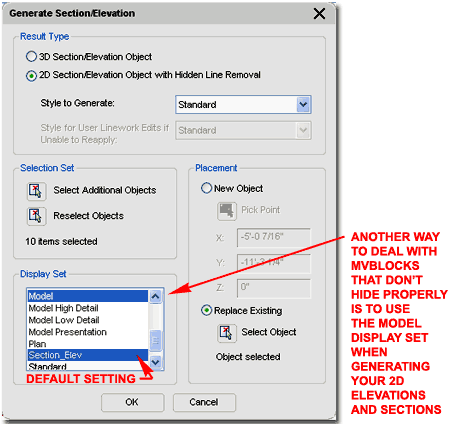I recently needed some Wine Barrels for a project that I am working in California's "Wine Country" so I quickly created a Multi-View Block for Architectural Desktop and started populating my Plan with this new object. When I cut my first 2D Section, I got the results illustrated in the lower right: the Barrels did not "hide" other objects.
Making that "dooh" sound Homer Simpson is known for, I realized that I forgot to add a "hiding" object to my Front and Side View Blocks inside the MvBlock.
If you make your own MvBlocks then this might just be a lesson you'll want to learn but I have a work-around solution in case you get caught like me and don't have the time to fix a bunch of Blocks.
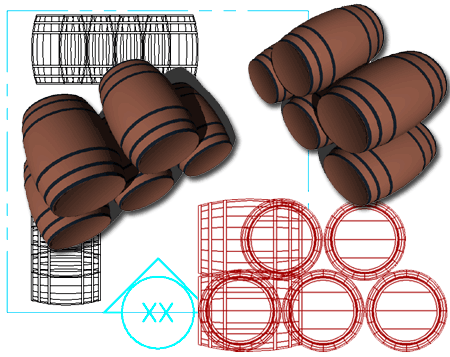
The problem exists because when you Generate a 2D Elevation or Section, something is needed to show ADT where and what to "Hide". Only 3D Objects Hide other Objects so you will need to include the simplest form of a 3D Object with each of the various Blocks that display each View in 2D.
Illustrated to the right I show the two Views of my Wine Barrel that are used for all Views; a Top and a Side View. In red I show an outline that needs to be added to these two 2D Blocks so they will "hide" properly when Generating 2D Sections and Elevations. Though most of the Objects that come with ADT use an Object called an "AecPolygon", I found that AutoCAD's Faces and Regions do a better job because they are far less memory consumptive and don't offer any Display Representation mumbo-jumbo that I don't really want to introduce at this level.
Once you have drawn a contiguous outline around your Block, you can use the "Region" command to convert that shape into an object known as a 2D Solid (It's like a 3D Face but derived from the Shape Manager Kernal). Before making my Block for 2D Views, I like to set all Properties to "ByBlock" but I'll leave that topic up to you; just do what you need to do to this new outline.
If you have already made your MvBlock and now find that you need this outline, you can introduce it by using the Refedit command and simply Add it to the Block. By doing this, you'll fix all of the MvBlocks that use the Block(s).
Note:
You can follow suite with Autodesk's method and use the AecPolygon
but it can't Convert Circles so you'll have to use Polygons for circular
shapes. The AecPolygon actually produces a larger file size and it has
its own Display Representation with all sorts of interesting options for
things like "Interior Edge", "Interior Fill" and Hatch options. This
Object type is a superior option for solving the problem I am discussing
here if you want all those extra features.
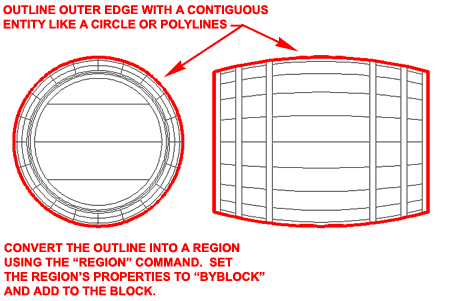
If you have successfully added a Region or AecPolygon to your View Blocks inside your MvBlocks, the results should be pretty obvious when you Generate your 2D Elevations and Sections as illustrated to the right.
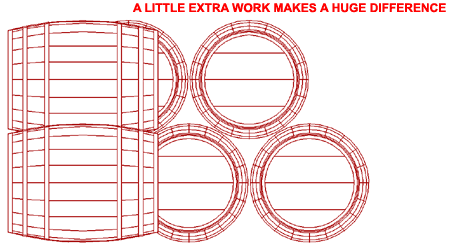
If you ever get caught in a situation where your MvBlocks are not "hiding" properly and you just don't have the time to go back and fix them, you can force ADT to read them as 3D Objects when Generating the 2D Elevation or Section. The only problem with this option is that you will also get the "Model" Display Representation for every object in your Selection Set. As bad as that may sound, I have not found that this produces results that are drastically different from those created by using the default "Section_Elev" Display Set