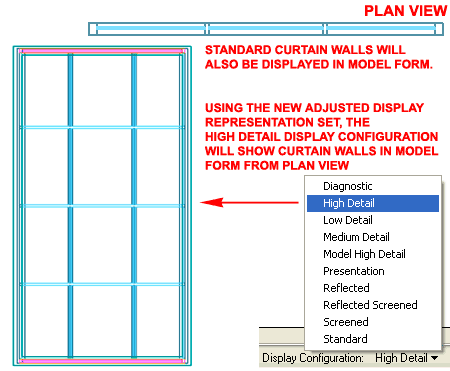Continuing on from Part 1 of this discussion, we learned that Objects drawn out of plane may not display properly in Plan View and that's not only problematic for designing but also for Construction Documents.
We also learned that in a matter of a few minutes we can create a new Display Configuration that will always Display All Objects in Model from in Plan View which is a nice option that helps to solve some of the issues related to designing but is rather horrible for Construction Documents.
In the discussion below I will outline two work-around options that you can employ to get Objects to Display better in Plan View for Construction Documents but be aware that I am not exactly content with either solution, they just represent solutions and that's better than no solution at all.

In a past Article on controlling the Up and Down display of Stairs, I discussed the use of the Xref Display Override as a solution. Illustrated to the right I show show that you can use the same trick to make one or more Objects Display in Model form while the rest of the drawing is Displayed as 2D Plan form.
This means that if you create a design solution such as a skylight and Xref it into another drawing, you can use this solution to force the skylight to Display as illustrated. The drawback to this work-around is that all of the objects in that Xref will now display in Model form. The Xref solution may appear as a drawback as well but given the power of Edit-in-Place you can just edit it as if it is a native Object.
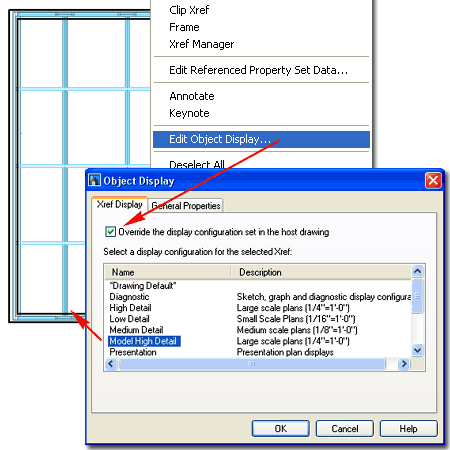
If you are not interested in using the Xref Display Override work-around, you may want to use the Display Manager to force one or more Object Style Families to display in Model form when one or more Display Configurations are set Current.
Illustrated to the right I show how you can use the Display Manager Window to access the Representations by Object Folder. In this example, I show how I have isolated the Curtain Wall Display Representations and located the Model row. By matching a Display Representation Set with the Model Row, I set the Plan High Detail Set to use Model. To avoid redundant linework, I also show that it is good idea to uncheck any other Display Representations for the Set being set to Model.
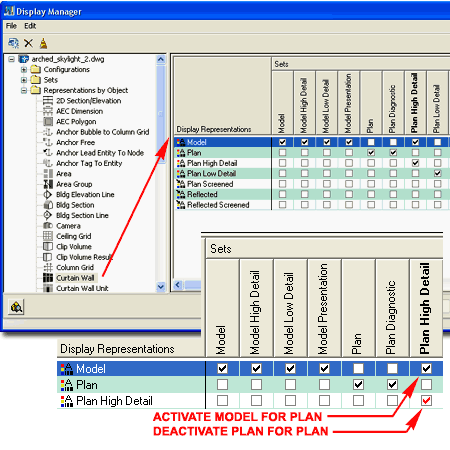
Once you have completed the process of setting the Model Display Representation to a Plan based Display Representation Set, you should find that you can now use is for one of the Display Configurations as illustrated to the right.
Notice that though this work-around does a good job of displaying the arched skylight Curtain Wall, it also displays all other Curtain Walls in Model form and that may not be so great.