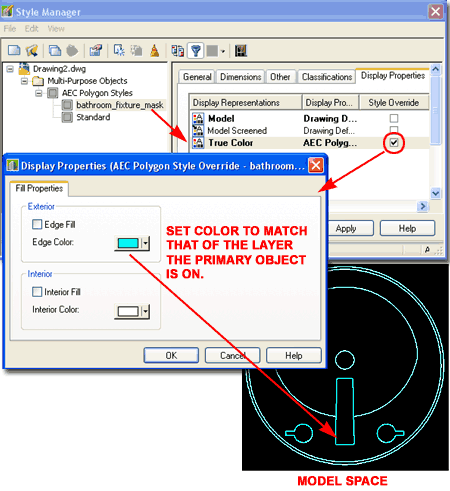Recently one of our clients complained about how some of our custom MvBlocks display and print some lines in Color despite being set to print as Black. I looked into this problem and discovered an unusual bug in AutoCAD Architecture that actually goes back several releases.
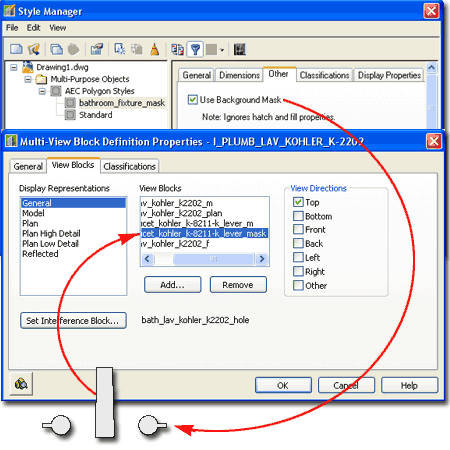
If you purchase our Furniture 7 eParts product, you will find that all of the MvBlocks have a custom mask block for Plan Display so you can hide linework produced by such things as hatch patterns for floor tiles. You will also be able to slide chairs under tables. To produce this feature in our custom MvBlocks, we used a custom AecPolygon Style set to use the "Use Background Mask" option. By using a custom AecPolygon Style, the masking effect can be turned on or off for all objects with one adjustment.
The problem or bug that we discovered appears when you use two or more separate AecPolygon Objects, set to Mask Background, as a Block inside an MvBlock - see illustration to the right.
This phenomena only occurs when using Named Plot Style Tables (.stb). Color Dependant Plot Style Tables filter for Colors and thus do not produce this type of result unless the color is not assigned in the table.
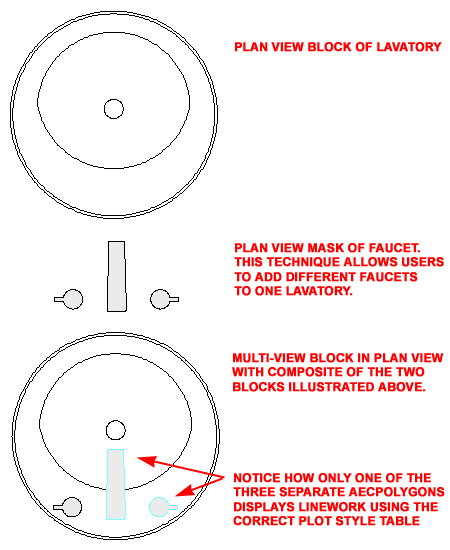
I have spent a considerable amount of time tinkering with a variety of options and setting in ACA trying to create a solution that has a consistent and acceptable result. Thus far, the conclusion I have come to is that the best solution is to create a separate Plan View Block that is not an AecPolgyon Object and add that inside the MvBlock on top of the Mask so that it covers the bogus line problem. This is a highly effective solution that I have used on all of the MvBlocks in the latest Furniture 7 eParts product.
You might think that using the "LineWorkMerge" command would solve the problem by creating a single AecPolygon Object but I found that the masking effect becomes completely discombobulated.
In the illustration to the right I show a trick that I cooked for this problem. Use the "AecDisplayManager" to access the AEC Polygon Object under the "Representations by Object category. Place a checkmark for the "True Color" Display Representation under one or more Display Sets that you will use for Plan View printing.
This action will use the default White Edge Color for all of the AecPolygons in the current drawing file. In Model Space you will see the obvious white outline regardless of Color or Layer assignment but the Paper Space and final print should produce acceptable results based on the Plot Style assigned to the Object's Layer.
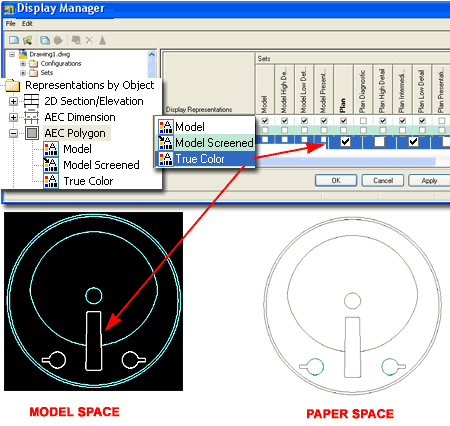
If the White color for the custom AecPolygon(s) proves to be a problem, you can change it to match that of the Object's Layer.
In the illustration to the right I show how I used the "AecPolygonStyle" command to access the custom "bathroom_fixture_mask" style used in this example. For the "True Color" Display Representation, I set a Style Override and chenged the Edge Color to Cyan matching the layer of the primary Object's Layer Color.
Note:
AecPolygons offer a variety of options that most are missing out on.
If you are still trying to use WipeOuts or MaskBlocks, I recommend that you
explore the use of these Objects and the unique Display Representation
options associated with them. The trick I have illustrated in this
example, setting the "True Color" Display Representation in conjunction with
the "Model" Display Representation is actually an intended combination that
allows for fills. If you take a look at the Style settings for a
custom AecPolygon, you will find that you can control the spacing between
two trace lines based on the original AecPolygon edge (see Dimensions tab).