Recently I received an inquiry about how to make the Pocket Door Slot display correctly under the "Presentation" Display Configuration in Architectural Desktop. Though I had noticed this problem, I just never put any time into thinking about how to solve it because, to be frank, this is just not a big issue with me; a nuisance but not a big issue.
I spend a few minutes looking into this matter and below is what I came up with.
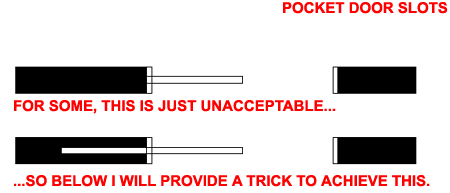
Though there are many options for solving the need to get a Wall Object to display a Pocket Door Slot correctly, including Opening Endcap Styles, I wanted to find a solution that was a "no-brainer" and what I came up with a Subtraction solution as illustrated below, right.
The first thing you will need to do to use this trick is change the "Override Open Percent" setting on the Other tab of the Model Display Property for one or more of your Pocket Door Styles. By default this setting is usually set to zero ( 0 ) percent which means that there is no physical object projecting into the Wall Object.
When you change the Model Display Representation (notice I used a Style Override so this change doesn't affect all Door Style), you alter the 3D Model Components and thus you can use them to interact with each other in ways that are not possible in 2D Plan-like Display Representations.
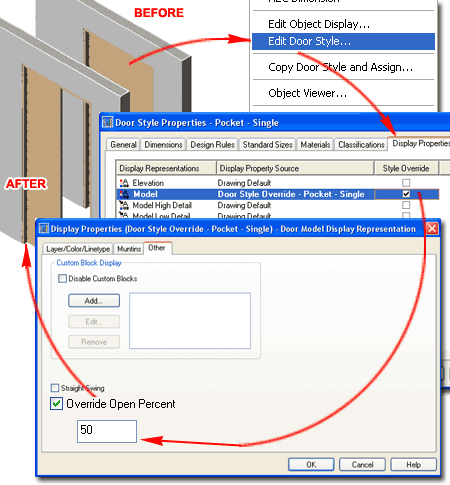
After you have set the Override Open Percent in the Model Display Representation to match the same value as set under the "Plan" Display Representation(s), you can use the "WallInterferenceAdd" command to make the Pocket Door subtract itself from the Wall.
Illustrated to the right I show that I have Selected my Wall Object, right-clicked to activate the context menu and Selected the "Interference Condition" cascading menu option. By using the "Add" option and Selecting the Pocket Door, you should find further options on the command line - see below. Use the Subtractive option for the "...shrinkwrap plan effect" and the results should prove to meet your approval.
Command Line Statements:
Command: WallInterferenceAdd
Select AEC objects to add: 1 found
Select AEC objects to add: <Select your Pocket Door>
Enter shrinkwrap plan effect [Additive/Subtractive/Ignore]: <type
"S" to use the Subtractive option>
1 object(s) added to wall 1CC6. <end of process>
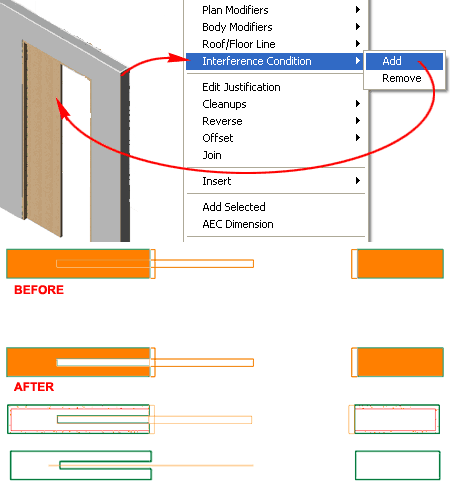
If you have a better solution feel free to share. If this article was of value to you, please share that as well.