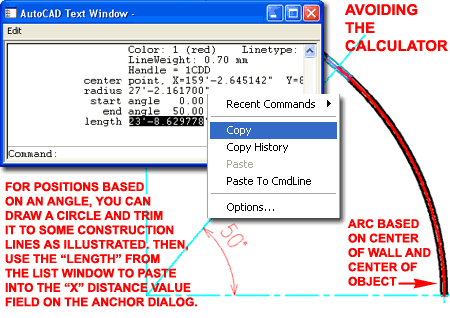Positioning Doors and Windows in Architectural Desktop's Curved Walls is one of those tasks that only reveals itself as a problem when you actually need to do it accurately.
Illustrated to the right, in plan view, I show two scenarios for specifying a Door or Window position in a curved wall: by angle or by arc-length distance. You may have other preferences but below I will discuss how you can employ the Anchor dialog to set exact values for these two scenarios with the hope that it will help you no matter how you want to specify positions.
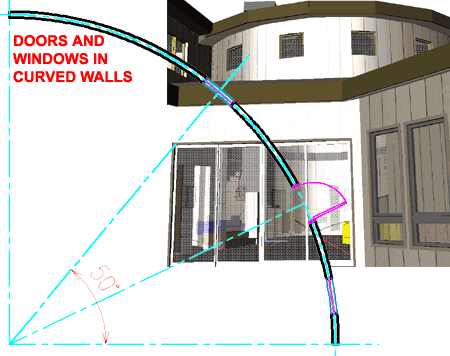
Illustrated to the right I show how using the Location Grip on a Window leads you to believe that you might simply "Snap" a Window or Door to any intersection you may have drawn but this does not work on Curved Walls. No matter how close you Zoom or how close it appears, this technique will not work because the Location Grip cannot read a position along a curve; i.e., it only reads along a straight path.
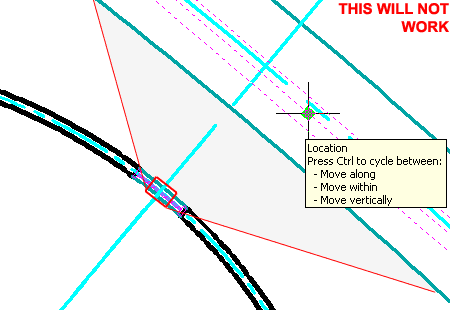
To accurately position Doors and Windows in Curved Walls, you will need to use the Anchor dialog. After placing a Door or Window in a Curved Wall, use the Properties Palette to access the Anchor dialog as illustrated to the right.
On the Anchor dialog you will find Position values for the "X", "Y" and "Z" axes but we will concentrate on the "X" and "Y". If you focus on the Position Within (Y) first, you will understand the results of the Position Along (X) better.
Position Within (Y)
From - use this drop-down list to set one of three points on a Wall:
Left Edge of Wall Width, Center of Wall Width or
Right Edge of Wall Width. Since these represent absolute values
you don't have to worry about how you justified the Wall or its internal
base point.
Distance - use this value field to adjust the From position in a positive or negative direction; e.g. 2" out from the Center of Wall Width.
To - use this drop-down list to set one of three points on a Door or Window Object: Front of Object, Center of Object or Back of Object. These positions appear to relate to the Frame dimensions but I have not tested all possible factors to see if anything can force a shift; suffice it to say that for normal windows you can expect this to relate to the Frame Depth.
Position Along(X)
From - use this drop-down list to set one of three points on a Wall:
Start of Wall, Center of Wall or End of Wall.
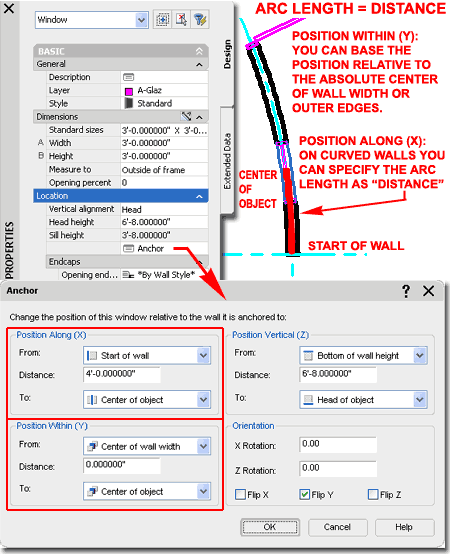
Distance - use this value field to specify the exact length you want relative the the From position you specified above. For Walls that are Curved, Arc Segments, the Distance value will represent the Arc-Length; not a Chord length or some other strange measurement.
To - use this drop-down list to set one of three points on a Door or Window Object: Start Edge of Object, Center of Object or End Edge of Object. As discussed under the Position Within (Y), for normal Doors and Windows this value relates to the Frame Width.
There are times with you cannot specify the Position Along (X) "Distance" value as easily as you may like to; when based on degrees or when the Start and End of the Wall is not practical.
Illustrated to the right I show how you can avoid using a calculator to determine an Arc-Length for a specific degree based Window position in a Curved Wall. By creating an Arc through the point matching your specification on the Anchor dialog, you can use the List command to acquire the Length value. Once you have this value, use the right-click Context menu to Copy the value and Paste it into the Distance value field on the Anchor dialog ( under Position Along (X) ).
For other tricky situations, you may want to use similar geometric construction lines based on things like the Midpoint of the Curved Wall. Be careful with Walls, however, because once Objects are introduced finding something like the Midpoint may prove more difficult than expected; one option is to use the default Diagnostic Display Configuration.