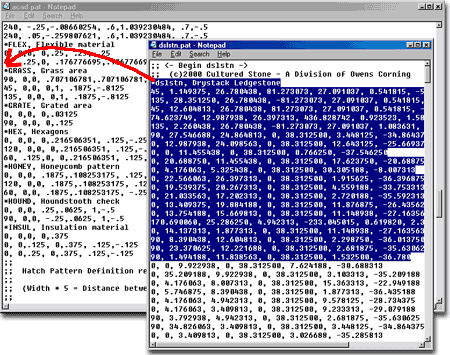This may not work well for those wanting control over the pattern scale, since this option does not pop-up when you drag-n-drop, but for those using correctly scaled patterns (like architectural patterns), this works easily and quickly - plus it's easy to teach too.
On the subject of AutoCAD Hatch Patterns, there is usually a follow-up question about the breath of patterns and how to make custom ones.
You can read about using an Express Tool called Super under our AutoCAD Tips-n-Tricks.
For various other patterns, custom in-house, downloaded, purchased or otherwise acquired, you can now use the DesignCenter to locate and use them with absolute easy and peace of mind; no need to merge .pat files anymore.
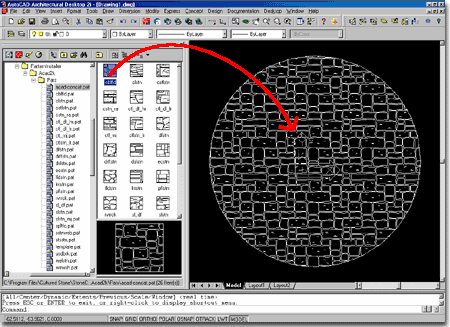
Illustrated to the right, I show the DesignCenter active with a red arrow indicating the Desktop icon you use to access your system folders and files on. By going out to your system files, with the DesignCenter, you can now read a large amount of file types. You can even read and load other AutoCAD drawing files now.
For Hatch Patterns, you only need to pick on a file with a name like ACAD.pat and previews will be generated on the right-hand "Custom View palette". If you don't see this palette, pick on the "tree view" button. You may also need to set Large Icons on the Views drop-down list.
You can test this with AutoCAD's own Hatch Pattern file, usually located in the ..\Support ( C:\Program Files\AutoCAD 2000\Support )directory as ACAD.pat
Also Illustrated to the right, is a custom set of patterns that took me 5 minutes to download from the internet; from a company called StoneCAD.
You can also find patterns at www.caddepot.com.
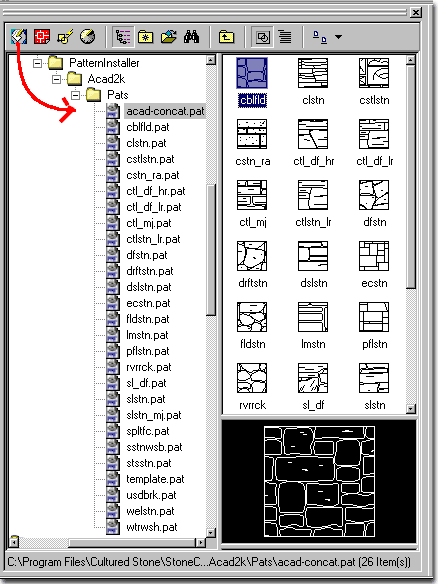
Warning!
Before trying the following example, make a backup copy of the original file; copy the
ACAD.pat file keep it in the same folder but renamed as ACAD.pat_original or something of
that nature.
Illustrated to the right, I have ACAD.pat open on the left and another downloaded custom stone pattern on the right. By looking for the *name of pattern, pattern definition and all of the hexadecimal code that follows, you can highlight it all and copy it into your ACAD.pat file. Just be careful about getting all of the original code and placing it correctly in the modified file. At every point you have * pattern name, you can paste in any other *pattern name and its code.
Make sure that you save the modified file as plain text (hence the use of Notepad) and that you keep the extension as .pat and some something like .pat.txt or .pat.doc which can happen.
When you load AutoCAD and go to the DesignCenter or the Hatch command, you should now automatically see the image tiles associated with these new patterns - it's that easy.