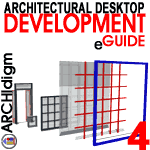...on April Fools Day no less and I sure hope that's not a sign of something to come. Since the release coincided with ARCHIdigm's Quarter 2, 2004 Publication, I couldn't let the final cut sit around without taking a look at it.
The following commentary is only based on a very limited amount of time with Architectural Desktop 2005 but hopefully it will amuse some of you and possibly cause some excitement as well.
Having nine active projects running on my machine on ADT 3.3 and 2004, my biggest concern and one that may matter to you, is about how this installation might affect older versions. The Installation Guide assured me that "side-by-side" installations were possible so I took the gamble and proceeded to install.
Taking careful steps through the numerous installation dialog boxes is definitely the way to go and you should find some rather pleasant options that I will describe below. During my installation, I was informed that I needed to shut down ADT 2005 and I found that rather odd since I hadn't installed it yet.
 I chose the "Ignore"
button after trying the "Retry" button several times to no avail. The
installation seemed to go fine but when I rebooted to try ADT 2005 out, I
noticed that my Start Up Window had changed for Windows XP. I thought
that might just have been an odd start or that I had selected some odd
method of Restarting but this change popped up again. When I started
ADT 2005, I decided to Register immediately and get that business out of the
way. I had heard that some people had found the on-line registration
unstable but in my attempt it was the fastest I have ever experienced.
I chose the "Ignore"
button after trying the "Retry" button several times to no avail. The
installation seemed to go fine but when I rebooted to try ADT 2005 out, I
noticed that my Start Up Window had changed for Windows XP. I thought
that might just have been an odd start or that I had selected some odd
method of Restarting but this change popped up again. When I started
ADT 2005, I decided to Register immediately and get that business out of the
way. I had heard that some people had found the on-line registration
unstable but in my attempt it was the fastest I have ever experienced.
After playing with a few items, I left my machine to sleep and when I returned there was that Log on Window phenomena again so now I new the installation process changed something in Windows XP or Windows XP changed something to accommodate ADT. Though I figured out how to reset my standard Administrator Start Up and Awake modes, I don't know why that change occurred. So far, all I can tie the change to is AutoCAD and ADT 2005's new non-Power User Status feature but until I get some feedback from other users, the cause will remain a mystery.
The good news is that I was in fact able to run ADT 2005, 2004 and 3.3 all simultaneously without any problems and could even Copy/Paste in the positive direction. I was able to Copy and Paste backwards between 2005 and 2004 but it didn't take long before I crashed 2004 so I don't recommend this action.
Since I decided to peruse the Installation Guide and found this amusing example of how outsourcing or how Find and Replace can cause some problems with language, I decided to share it. Let me see if get this straight; if I have ADT 2005 I can install ADT 2005 and keep other versions of ADT 2005 but if I have an upgrade, I can only run a side-by-side installation for 60 days with other ADT 2005's - huh.
I guess three CD's is a bit confusing...maybe there are three ADT 2005's, one on each CD. Yikes, can you believe it, three CD's. Man, I remember the days when we got so many floppies that it seemed like it took an hour to install. It's starting all over again...we'll move to DVD's and then the next generation of the DVD and then on to some crystal matrix memory with infinite capacity inside a confined volume.
I digress...
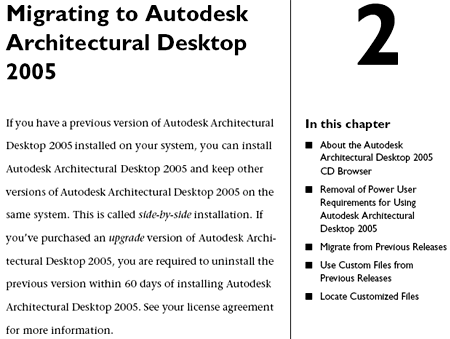
Illustrated to the right is one of the most impressive Installation Options that is of particular high value to CAD Managers for Networked Environments.
In ADT 2005 you will find that many of the path issues I have complained and whined about for a year now have been addressed. Not only can you specify where you want your Content and Support Files located, as illustrated to the right, but you can also specify the Tool Catalog Root Content Path location as well as multiple Tool Palette File Locations.
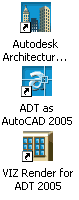 I
don't remember if ADT 2004 offered the option to have the AutoCAD 2004
Desktop Icon installed but I certainly noticed it for ADT 2005. If you
work with non-ADT users you may want to have the extra icon placed on your
desktop so you can look at the same screen layout while talking on the phone
or describing steps in an e-mail. If you forget to select this option
at the end, you can always Copy your ADT desktop icon, change the Icon Image
and use the following statement for the Shortcut Target: "C:\Program
Files\Autodesk Architectural Desktop 2005\acad.exe" /p "<<Unnamed Profile>>"
- be sure to include the quotation marks. If you
don't want the icon, you can just use the <<Unnamed Profile>> Profile via
the Options dialog to shift over.
I
don't remember if ADT 2004 offered the option to have the AutoCAD 2004
Desktop Icon installed but I certainly noticed it for ADT 2005. If you
work with non-ADT users you may want to have the extra icon placed on your
desktop so you can look at the same screen layout while talking on the phone
or describing steps in an e-mail. If you forget to select this option
at the end, you can always Copy your ADT desktop icon, change the Icon Image
and use the following statement for the Shortcut Target: "C:\Program
Files\Autodesk Architectural Desktop 2005\acad.exe" /p "<<Unnamed Profile>>"
- be sure to include the quotation marks. If you
don't want the icon, you can just use the <<Unnamed Profile>> Profile via
the Options dialog to shift over.
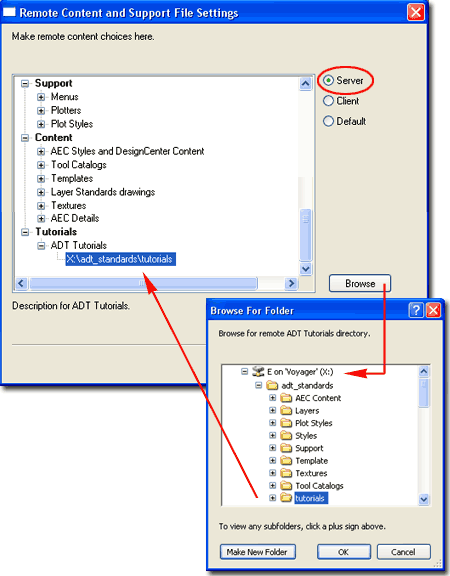
I think we have all heard about Sheets and if you look through the New Features Guide that comes with the ADT 2005 Upgrade, you'd think this was the only major change. Granted, if implemented properly, this will have a significant affect on your productivity but this is a huge subject for another time. Sometimes it's the little changes that make big impressions.
Illustrated to the right I show one little change that I am very thrilled to see: Tags now automatically "anchor" to the Objects they are associated with. The term "anchor" is probably not the best choice; "constrain" is what Autodesk calls it and you will now find this term on the Command line when Inserting Tags. This feature even works through Xref'd Plans - very nice!
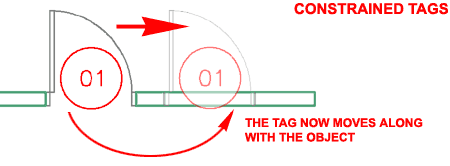
On the subject of Anchors, there is a new one called the "Object Anchor" (ObjectAnchorAttach) and it allows you to Anchor one ADT Object to another ADT Object. The spiffy new Flash-based "New Features" Window demonstrates how this feature works but it doesn't elaborate on the limitations and I have doubts that I will find this as useful as I had anticipated.
Illustrated to the right I show how a Toilet can be set at a Code Compliant distance from an adjacent Wall and then Anchored to that Wall ( or vise-versa, anchor first and then set the distance ). When you Move the Wall, the Toilet follows but that only works if you understand how the Anchor works. As you can see, when I Move or Extend the Wall vertically, the Toilet goes along for the ride because it is Anchored to the End, not the Intersection.
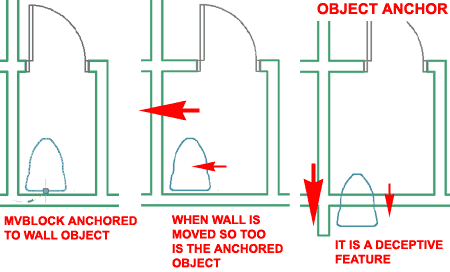
Okay, so maybe this illustration is a bit stupid but I had to play with it because I have been experimenting with Anchors for a couple of years now trying to find all sorts of tricks to tie Objects together. When I found the Object Anchor I immediately started to think about all of the Objects that I would love to Anchor together. Objects that are already Anchored don't like to be Anchored again; i.e., you can't double Anchor.
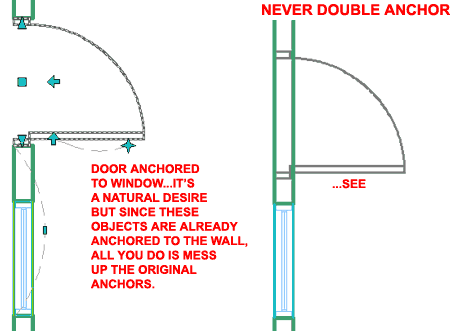
One of the greatest benefits in using ADT over vanilla AutoCAD is the Layer Key System and I have to admit that I have become so accustomed to that stuff happening in the background that my layering has become rather sloppy for things that don't auto-layer; it's like something I never think about anymore.
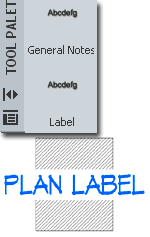 In
ADT 2005 we get a new Text Tool that appears to be designed primarily
for Mtext Leader Notes but I was more interested in a broader use for most,
if not all, Notes. What I discovered is that the Tool Properties only
have two options for presetting the Text Style: Current or by the Dimension
Style. In the illustrations left and right, I show how you might use
the default tool to create a new one designed specifically for rapid Labels.
In
ADT 2005 we get a new Text Tool that appears to be designed primarily
for Mtext Leader Notes but I was more interested in a broader use for most,
if not all, Notes. What I discovered is that the Tool Properties only
have two options for presetting the Text Style: Current or by the Dimension
Style. In the illustrations left and right, I show how you might use
the default tool to create a new one designed specifically for rapid Labels.
By creating a Dimension Style that I will only use to store my preset Text Style, I got my Label Text Tool to work like a champ and it not only drops in a preset "PLAN LABEL" statement that I will edit right after, but I set the Mask Background on.
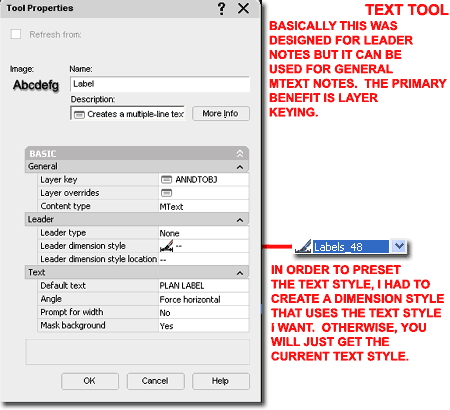
Like many have voiced to me, one Status Bar would do just fine but yet we who use ADT continue to have two. This time around, we get a Status Bar toggle ( On/Off ) button and the Clean Screen ( a drawing area maximize option ) button to make even more space. The ADT Drawing Window Status Bar becomes far more valuable if you take advantage of the whole Project and Sheet Set Management Tools as is illustrated to the right.
Among the new features, I find the Isolate one or more Objects very intriguing since it isn't the same thing as Isolate Layer. This can be quite helpful in Model Files that tend to get more and more dense with Object geometry.
The Maximize Viewport feature provides users with the option to jump through a Viewport and into Model Space without affecting the Viewport Scale. But here's the catch, if you set your Layouts to Display Plot Styles they stick when you jump through the Viewport and you could end up with White lines on a Black Background.
Note to Autodesk:
When I tested ADT 2005 with ADT 2004 Projects, the VP Scale displayed an
incorrect value while the Viewport Drop-down list displayed the correct
ratio. When I unlocked the Viewport Frame and reset it with the Status
Bar pop-up list, the display was okay.
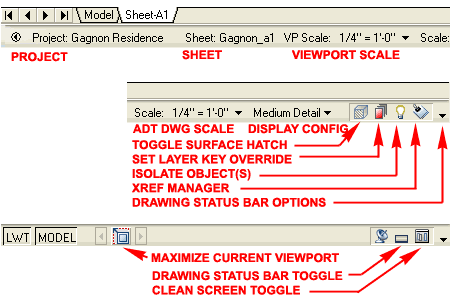
Well, they did it again; another round of messing with the plotting system. It's actually not that bad and you might argue that they improved it by simplifying the process. Notice that the Page Setup dialog is only one dialog now. The Page Setup Manager that you go through in order to get to the Page Setup dialog is actually just a way to work with Page Setup Configurations. As an instructor and consultant I found that a lot of people missed out on the potential of using Page Setup Configurations so I am hopeful that this new approach to getting people to use them will do the trick.
There's far more to cover but I am out of time.
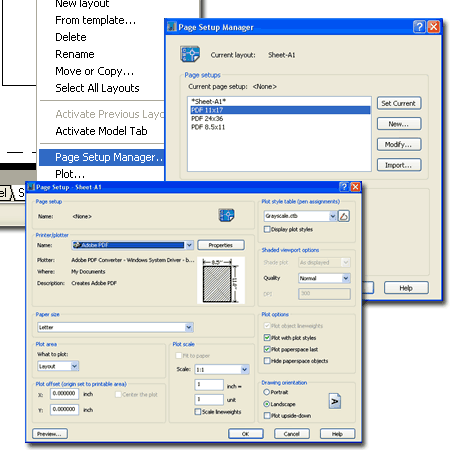
Kitchen Cabinets 4 eKit installs and runs in ADT 2005. We have not found any problems yet but if we do, those will be fixed in Kitchen Cabinets 5 eKit - to be released later this year and a free upgrade to current users of release 4.
For subscribers, we updated the PowerSTRIP toolbar menu system for those who miss their ADT 3.3 buttons. This is a free download for subscribers to our OSMOSIS e-Learning Center.
The Architectural Desktop 4 Development eGuide is nearly complete. The eGuide will continue receiving new information in the Architectural Desktop 5 Development eGuide - free to current subscribers of any of the Development eGuides.