Architectural Desktop 2.0i is difficult to see as anything else other than a patch. I was informed by my reseller that it was in fact a true upgrade and if I did not purchase this upgrade now, the next release of ADT, ADT 3.0, will be substantially more expensive to upgrade to. Since ADT 3.0 just arrived on my doorstep, I can testify that the upgrade path is cheaper than jumping a whole release.
Beginning on such a sour note, I attempted to load ADT 2.0i with confidence that it will provide me some sense of joy in being an early jumper.
The first major irritation was that I couldn't install ADT 2.0i as a separate installation; I was forced to migrate. I never migrate anything and always keep the original install around just to cover my back in case something goes wrong; plus I need old versions to write about and use for consulting support reference. I tried all sorts of tricks but they all failed. I eventually just let it migrate.
The good news is that the migration process went without a glitch. All of my settings and custom menus came through. All of my profiles even came through and when I fired ADT 2.0i up for the first time, it was ready to use just like ADT 2.0.
But, before I got started with real work, I wanted to register my new copy. I filled out the snappy registration forms and connected to Autodesk only to find my serial numbers rejected. I then tried to fill out the registration forms on the Autodesk site only to get the same "Software Registration Error" message - see illustration to the right. I had to call in the serial numbers to get this thing registered. Wow, that is a surprise and it has me wondering how many jumpers they actually expected - am I a fool?
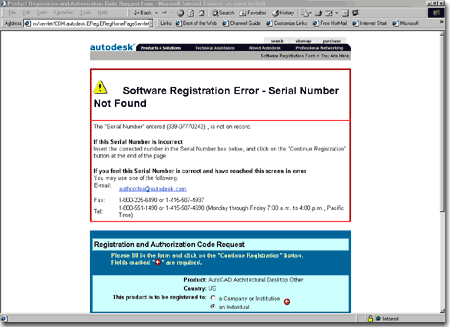
Once I was ready to check some of ADT 2.0i's new features out, I got hit with this beauty; see illustration to the right, Autodesk's AutoCAD Today dialogue box. Before I go on, I should note that ADT 2.0i is really just ADT 2.0 with AutoCAD 2000i. There are no reported changes to ADT 2.0 that I know of at this time.
I have not spent much time tinkering with the TODAY window but I did look it over very quickly and my first reaction was to look for a way to turn it off. This window is the new version of the Start up dialogue box so it can be either a blessing or a pain. My second reaction after looking it over was annoyance with the in-my-face advertising of "point-a", Autodesk's portal site for CAD users with on-line customizing for various fields like architecture.
As you can probably guess from the illustration to the right, there are numerous links directly to point-a so you won't miss out on what may soon become a feature or component of AutoCAD. If you haven't kept up on the market, take a look at the Revit.com site; an architectural CAD product completely tied around the internet with a monthly fee and everything. Since I am shelling out money to Autodesk at, what feels like, six month intervals anyway, I feel like I am slowly being trained to become a "subscriber". And of course, this is the dream of every software company; to be more like a utility than a physical product.
Speaking of products, the ADT 2.0i box was basically 50% thinner than ADT 2.0. It contained a good 10% of cardboard filler, one cardboard CD holder with ADT 2.0i and AutoCAD 2000i Learning Assistant and the very same ADT 2.0 book that I got with the original purchase of ADT 2.0. I would have been a lot happier to just get the CD without any cardboard for less money, thank you.
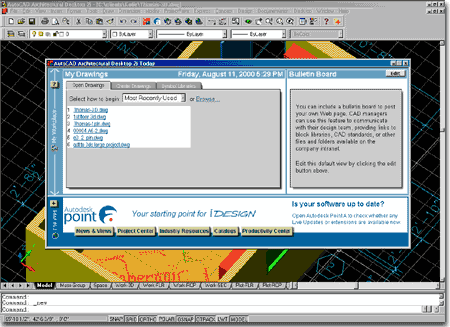
Log on to "point a":
Illustrated to the right is what the Today window looks like when you have logged on to a
personlized version of "point a".
Bulletin Board:
Illustrated to the right is what a customized link for the Bulletin Board might look like.
What I did was pick on the Edit button to the right of the Bulletin Board control
bar and link the Bulletin Board to www.archidigm.com/lounge.
You can link the Bulletin Board to a local intranet site or internet or any other
HTML file for that matter.
"point a" what's the POINT?
I have spent a little bit of time personalizing "point a" but there
really isn't much that you can do with that site unless it's something Autodesk and
"partners" want you to see. In other words, even for personal news
sources, the list is limited to their list; you can't add what you might otherwise want.
I suggest taking a look at www.clickmarks.com
for a similar site technology that truely offers personalization.
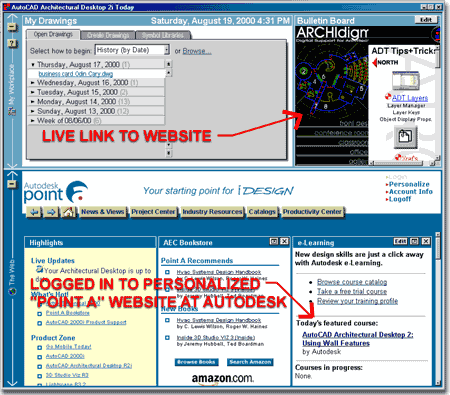
The changes to the Standard toolbar illustrated to the right, just about sum up the changes as far as I am concerned. Though there are numerous other changes and features, the primary stuff is the "i" stuff. But, I appreciate the fact that someone took the time to change the look of the Property Painter button.
![]() The first new button is the TODAY button
which opens the New drawing, start-up, whatever you want to call it dialogue box - see
above, right.
The first new button is the TODAY button
which opens the New drawing, start-up, whatever you want to call it dialogue box - see
above, right.
![]() The second new button is the point-a
button which goes to www3.autodesk.point-a ....some long address that I can never
remember...and why isn't it just www.pointa.com?
The second new button is the point-a
button which goes to www3.autodesk.point-a ....some long address that I can never
remember...and why isn't it just www.pointa.com?
![]() The third new button activates Meet Now;
Autodesk's version of NetMeeting - this has some potentially powerful uses but everyone
has to get on DSL for this to work out. I'll remain very optimistic about this
feature.
The third new button activates Meet Now;
Autodesk's version of NetMeeting - this has some potentially powerful uses but everyone
has to get on DSL for this to work out. I'll remain very optimistic about this
feature.
![]() The
fourth new button activates Publish to the Web: Autodesk's Website
publication software which begs the question of why I need another web publishing tool.
But, it is really fast and creates a rather cool thumbnail to full view pages in
various formats including JPG. I'll continue to look into this feature and attempt
to find a fast solution to get all of the Autodesk advertising off the default page
design. Not that I have a problem with Autodesk or Marketing, but if I am going to
market I would like to market myself first.
The
fourth new button activates Publish to the Web: Autodesk's Website
publication software which begs the question of why I need another web publishing tool.
But, it is really fast and creates a rather cool thumbnail to full view pages in
various formats including JPG. I'll continue to look into this feature and attempt
to find a fast solution to get all of the Autodesk advertising off the default page
design. Not that I have a problem with Autodesk or Marketing, but if I am going to
market I would like to market myself first.
![]() The fifth new button actives eTransmit:
possibly one of the most valuable new tools in the "i" series. This
routine assists in creating files for transmittals by providing solutions for compression,
pathing, passwords, standard transmittal letters, etc. So far, I see this as a
Winzip specifically for CAD work that has to be sent to another firm.
The fifth new button actives eTransmit:
possibly one of the most valuable new tools in the "i" series. This
routine assists in creating files for transmittals by providing solutions for compression,
pathing, passwords, standard transmittal letters, etc. So far, I see this as a
Winzip specifically for CAD work that has to be sent to another firm.
![]() The sixth new button activates Active Assistant. I haven't
been able to get this "context sensitive" assistant to work yet, so I will hold
off on evaluating it until I can actually use it.
The sixth new button activates Active Assistant. I haven't
been able to get this "context sensitive" assistant to work yet, so I will hold
off on evaluating it until I can actually use it.
There are no other new buttons on the Standard Toolbar but you may noticed that the UCS fly-out toolbar looks a bit different. The new look of the UCS icon tools reflects the new look of the UCS icon itself; a more slender version of the icon that most users turn off. See notes below on how to change the look of this new icon.
![]()
![]()
If you are familiar with the Layer Manager from the Bonus or Express Tools of the past, you probably don't need more than this image to see what is going on here.
Layer States can now be named, used, imported and exported right from within the Layer Properties Manager dialogue box. Unfortunately this isn't much help for those using ADT who have to work with that other Layer Manager.
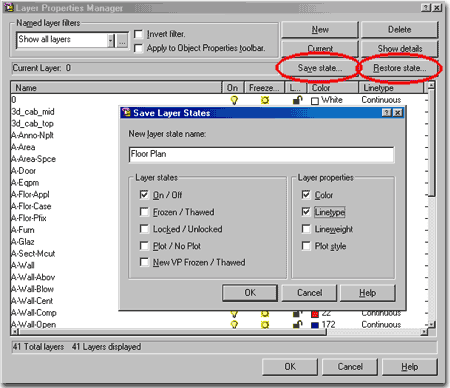
The Plot Stamp routine has been available for free download on the Autodesk site for months now, but if you missed it you can now find it directly integrated into the Plot dialogue box. What perplexes me is that you won't find in on the Page Setup dialogue box so the only way to make it a fixed feature of a Page Setup is to actually plot a page out first with the Save changes to layout checked or use the Add... button and save the setting to a named Page Setup.
OR
If you want to activate it directly, you can simply type "plotstamp" on the command line.
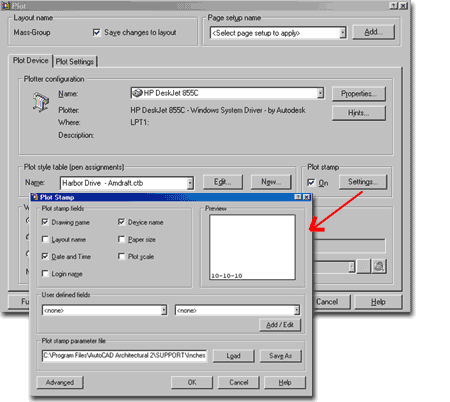
Illustrated to the right is the Options dialogue box with the System tab active. This is where you will find the option to turn off the start-up dialogue box, set it for the TODAY window or the "traditional startup dialog".
You may also notice the Layout Regen Options (see red dot) that explains how AutoCAD is able to switch between Layouts faster now: via caching. You can get the old slow Regen way back if you want, though.
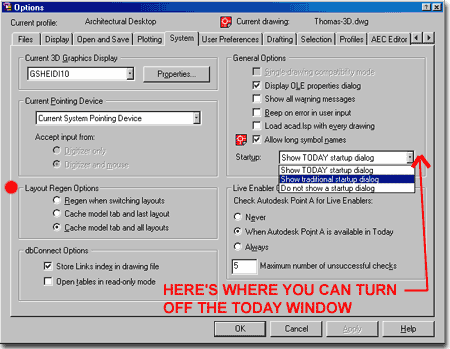
Illustrated to the right is the Option dialogue box with the Open and Save tab active. You can now specify that you want up to 9 files in the recently-used file list via the File pull-down menu and that you want the pull path of your currently active file to be displayed on the control/title bar.
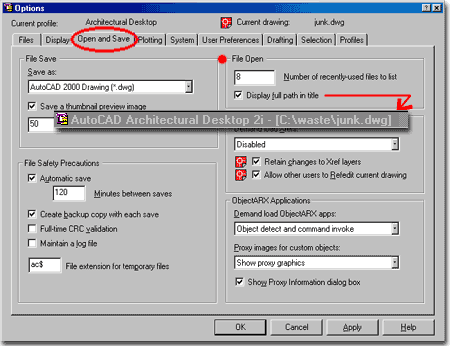
The best thing about this new dialogue box is that I can finally stretch the window wide enough to see the Modified column everytime so I can easily sort my files by date when I can't find what I just worked on. Also, this dialogue box is like the Explore dialogue box; it has memory so you set it to look a certain way and it stays as illustrated to the right.
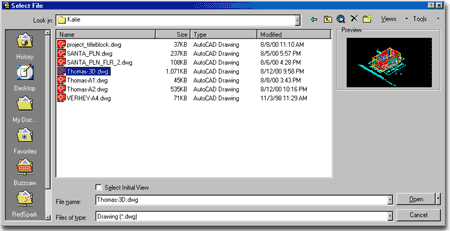
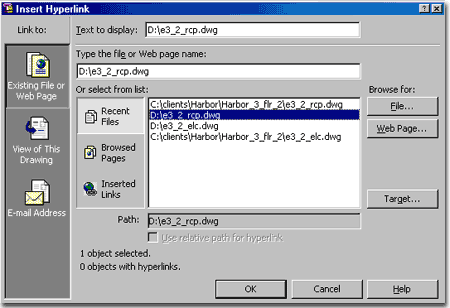
The purge command has been given a dialogue box interface that allows you to graphically see more about what you are doing. I found the View items you cannot purge interesting but not very helpful.
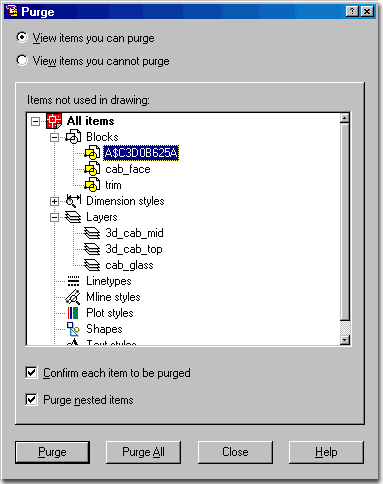
I think that True Color support in ADT2.0i can be debated here. When I first heard that it would have True Color Support, I emediately wondered about managing the colors through Layers but that isn't actually what we get with the AutoCAD 2000 "i" series. What we get with the AutoCAD 2000 "i" series is printer support for True Color, meaning that you can assign any True Color as a substitute for one of AutoCAD's 255 Colors; as illustrated to the right on the Plot Style Table Editor dialogue box.
Is that true True Color support?
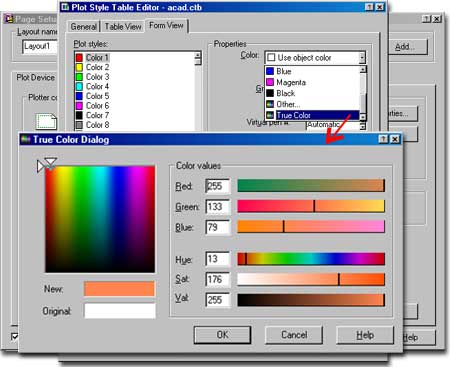
The DesignCenter has acquired a few new features that begin to show how powerful a single interface can be in AutoCAD.
Illustrated to the right, I show that the DesignCenter can now read .pat file types automatically producing tiled images for drag-n-drop ease when hatching.
The trick is to point your DesignCenter to your AutoCAD 2000i/ADT2.0i Support folder and then on the ACAD.pat file. The could use a bit of refinement and I'll soon create a button that does this automatically.
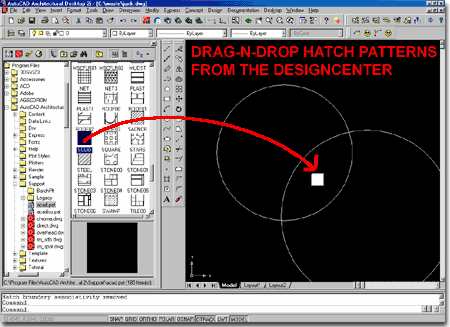
In addition to reading more file types, I found this new feature off the right-click mouse button: Open in Window. This option, to open any file in a separate window was one of my first desires when I started using the DesignCenter so I am going to stick this feature under Favorite New Features.
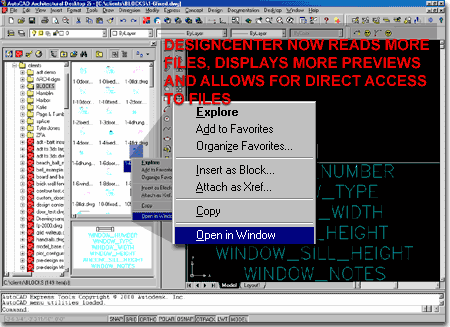
The Array command now has a dialogue box to help explain the definition of columns and rows. This graphic dialogue box will probably be very useful to new users. The one nice new addition to the command is the ability to specify Row and Column offset values uniquely now by picking on the screen. Before, the only option for selecting row space was by two corners.
Also notice that you can use the Preview< button to see the results before OK'ing them.
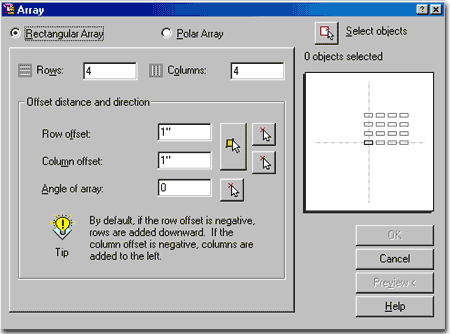
"Customize" is now a command that invokes the improved Customize dialogue box, illustrated to the right.
Basically this is a makeover on the customize toolbars and toolbuttons dialogue boxes of the previous release but with a new Keyboard tab.
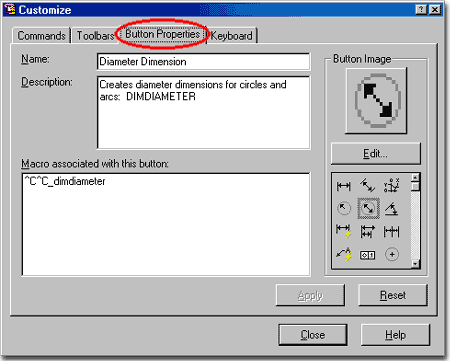
My only serious gripe with this routine is that AutoCAD accelerator keys still don't accept the Alt+ combinations and I use those a lot. On Windows '95/'98 you will find the Macro Recorder that will do this rather well. For NT/2000, you will need to use another utility like QuickKeys or similar downloadable shareware. Using Macros is one of my most productive customization solutions.
In the illustration to the right, I show that Ctrl+Q will now invoke the Turn Objects Layer Off command that I modified for my own ARCHIdigm Custom Tool Toolbar. By hitting Ctrl+Q now this command will run its sequence.
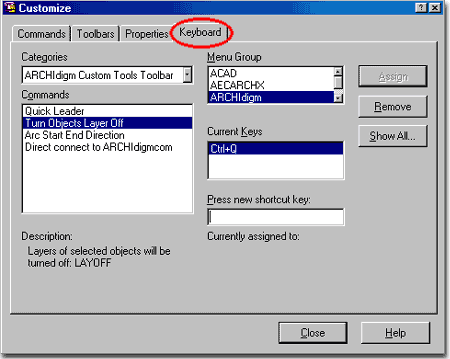
Most objects bring up the Properties dialogue box, but many, like text, bring up the text editor. Hatch patterns bring up the Edit Hatch dialogue box.
If I could edit what the left-mouse double click brings up, it would really be powerful.
Trim becomes Extend and Extend becomes Trim when you hold down the Shift key. Trim and Extend now automatically detect edges within blocks; this gets a big Thumbs up from me.
The DesignCenter now read more file types, individual blocks/drawings and allows you to Open a drawing file in a new window - see comments above.
Pedit now allows for Multiple selections and has a built-in Fuzz Factor option for Join when joining and/or converting numerous lines. This, of course, came from the Express tools option but it's good to have it integrated directly.
Stretch now allows Crossing to be used for deselting but it still doesn't allow for Mulitple Crossing selecting which the Expess Stretch command does.
There is now a new option for the UCSicon command, called properties that will allow you to change the appearance of the UCSicon - as illustrated to the right.
Now everyone can finally shrink it down and stop turning it off on the drawing I usually recieve from other firms. I just hate it when it is turned off because I use is all of the time; it's like my digital north arrow.
The question I have about this new icon display option, is why it isn't offered inside the Options dialogue box where it belongs? Under the Drating or Display tab?
To access this new feature, type "ucsicon" <enter> and "P" (for Properties) <enter>.
Autodesk - AutoCAD Architectural Desktop - Updates & Maintenance Releases
or www3.autodesk.com/adsk/support