In the last couple of months, I have noticed that many users of AutoCAD and Architectural Desktop have missed some of the basics along the way in their learning path and suffer on a daily basis because of this. So, this quarter I will discuss the Dimpost System Variable for dimensions and hope that more of you stop adding separate lines of text or accepting the broken dimension line when adding a second line of text to linear dimensions.
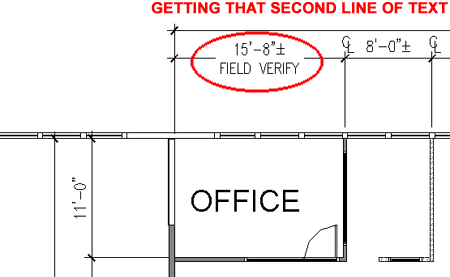
Illustrated to the right I show how the simple addition of "\X" to the Multiline Text Editor allows for a second line of text below the Dimension line without breaking the dimension line.
When you use this format code, the space between the existing text or characters and any spaces beyond the "\X" are ignored so you can do this example with no spaces and it will work just fine; i.e., the spaces are just there to make it easier to see and read. Also, the "X" must be a capital letter and not a lower case letter.
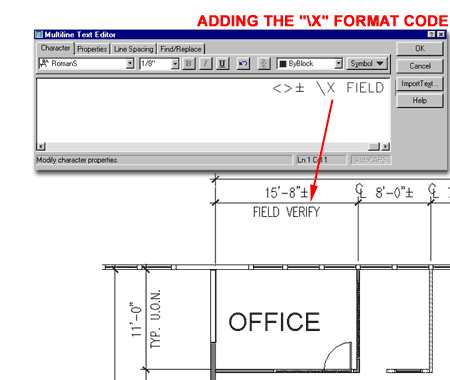
At any time during a dimensioning session, you can pre-specify that the next string of dimensions should have this formatting code built in by using the Dimpost System Variable. You can type "Dimpost" on the command line and specify the Formatting Code, such as "\X" ( no quotes just \X ). This will create a Dimoverride for the next set of dimensions until you remove the Override. Since I am not a big fan of running overrides on my Dimension Styles, this is not an option I like very much but it can sure be helpful in a pinch where cranking out work is more important than good procedures.
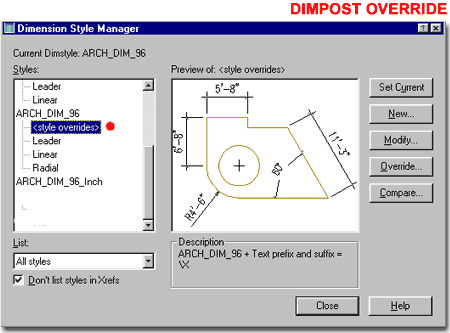
If the Formatting Code is something you desire for all of the dimensions in a dimension style, you can make the code a permanent part of the style by adding it on the Suffix line of the Primary Units tab. In the illustration to the right, I show that it is being added to the Linear dimension child so it will not affect leaders or other common dimension types.
Be aware that if you add the Format Code as illustrated to the right, it will make everything anyone adds to the text of a dimension part of the second line and thus there will be no way to make it part of the main or top line. In other words, if you want to add something like "+/-" to the dimension text and then add "Field Verify" for the second line, this method will not allow for that.
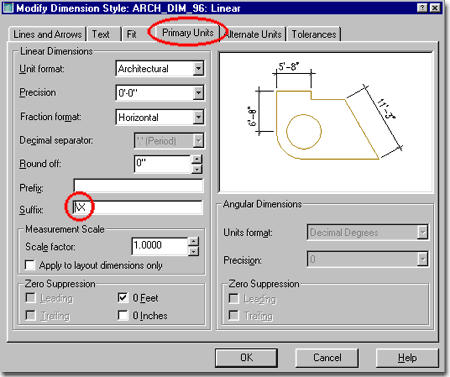
Of the three options discussed above, I personally find that adding the "\X" in the Mtext Editor is the best overall for the work we do at ARCHIdigm. This method does not create an override nor is it a permanent Suffix for the entire dimension style but simply a solution where needed.