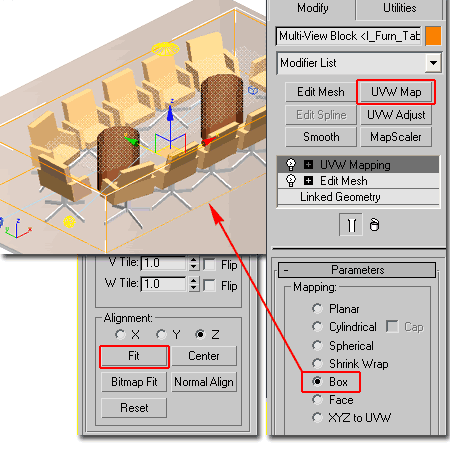Before discussing the subject of Materials and Architectural Desktop's MvBlocks, I wish to express my dislike for VizRender. There are many reasons for why I think this "watered-down" version of an already "watered-down" version of Max stinks and the topic of this article is just one of them. Rumor has it that VizRender may be included with AutoCAD 2006 and I simply have to ask why. With the reintroduction of Viz which is supposed to link with both ADT 2004 and 2005 files, why do we need this crippled tool?
What I want and what I can see a lot of users benefiting from is an internal Rendering solution that requires no external linking, no new GUI interface to learn, no new way to print and no half-baked and incomplete features that don't really deliver. At present I actually find AutoCAD's ancient Rendering tool to be more beneficial in the big picture than Viz or VizRender and the reason is quite simple: speed. In reality, the majority of design work we present to our clients never needs a higher level of rendering quality than something akin to what SketchUP can deliver. In fact, we often use Shaded Views without Materials just to keep the design work looking lighter and less refined. If real-time Shadows could be added to ADT's current ability to display Materials, I think I would have 90% of what we need for presentations. Don't get me wrong here, I am all for high-quality renderings that push the edge of photo-realism but it's a rare job that actually pays for all of the time it takes to generate those images.
Having said all of that, let's take a look at a really irritating problem that I was possessed to write about when I read some of the responses posted on the Autodesk Web-boards. One novice user informed another desperate soul that he had to reproduce his MvBlocks as Mass Elements in order to get the results I am about to reveal. I am by no stretch of the imagination a Viz Master but even I can read such a comment and ask myself; "does that make any sense".
Intense labor to reproduce what has already been made never makes sense so lets look at what VizRender is missing and how we can attempt to create a result that is similar.
Illustrated to the right I show the Material Browser in Viz 4 and how you can create a Material Type called a "Multi/Sub-Object" Material. Its function is to map multiple materials to multiple components within a single Object and the key is to work with Colors. In the case of a Multi-View Block, for example, each component that you want to use a different Material simply needs to be set to a specific and unique Color. In the example to the right, I show a single Multi/Sub-Object Material with 5 different Materials inside it. Notice how the ID column has Color numbers that relate directly to AutoCAD's old 255 Color Index. When this Material is Mapped to an Object that has one or all of these Colors assigned to 3D Objects within it, those Objects will display the correlating Material. Wow, could it be any easier to understand?
Now, let's look at VizRender.
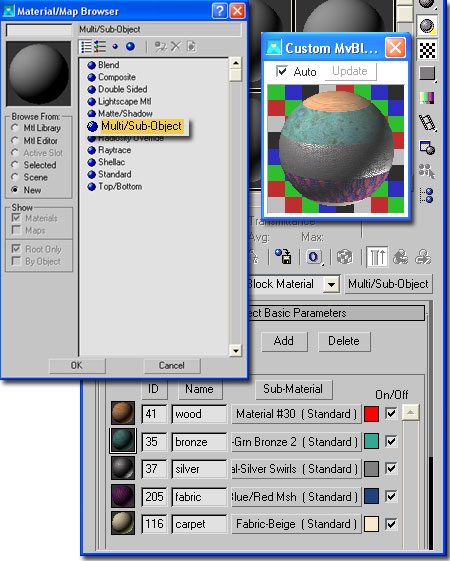
VizRender does not have Mult/Sub Object Materials so one has to wonder what they were thinking when they released this as a companion product to ADT when ADT uses MvBlocks for most of the cool things you want to Render in the first place ( from Street Lights to Office Furniture ). Instead of using a Material to solve the problem then, we have to get inside the MvBlock.
To access the individual components within a Multi-View Block in VizRender, you can use the Edit Mesh Modifier.
In the illustration to the right I show an example of one of the Multi-View Blocks of a Conference Room Table that comes with ADT 2004. As one of the most unappealing MvBlocks in ADT, I decided to use this as an example case but there is only so much that you can do with it. When you create a linked .drf file with your ADT .dwg file, the MvBlock will be read as a single entity. This means that when you drag-n-drop a Material on to it, the whole entity receives the Material. With some Objects, such as Refrigerators, one Material may be good enough but one Material looks rather unrealistic on a conference room table and chairs.
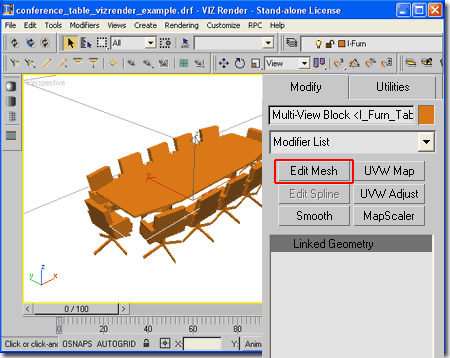
Once you have applied the Mesh Modifier to the MvBlock, you should find that on the Command Panel you have an Edit Mesh tree where you can go inside the MvBlock and work with Vertexes, Edges, Faces, Polygons or Elements. By Selecting the Element button under the Selection category, you should find that you can now Select individual components within the MvBlock.
Illustrated to the right I show that I have set the Edit Mesh Selection to Element which has allowed me to Select all of the Chair bodies. You can Select multiple Objects in VizRender by holding down the Ctrl key. Though you could actually go deeper with the Face option and Select individual Faces on Chairs, for example, I don't think that will make these chairs look much more realistic.
Once you have the Object(s) Selected, you can use the Materials Palette to "Apply To Selected" just like you can change Object Properties in Architectural Desktop. Illustrated to the right I show that I am in the process of Applying a Leather Material to all of the Chair bodies that I have Selected. Notice that the chair legs and the table are not highlighted. In the next step I use the same technique to Apply Materials to the table top, table legs and chair legs.
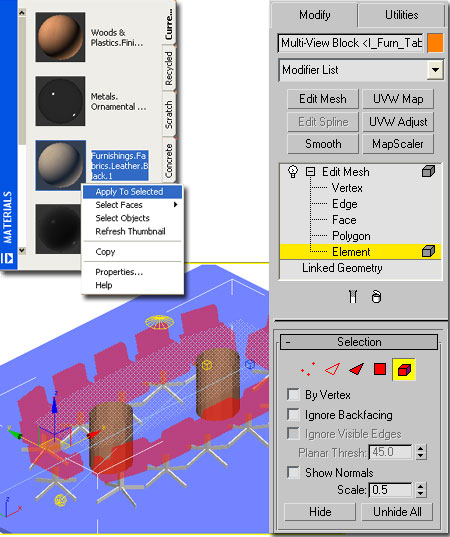
Illustrated to the right is an example Rendering of the table discussed above. It isn't pretty but it sure beats the default option of having no or all in one Material.

Depending on the MvBlock and the Material(s) you have Applied to individual components within it, at times you may find that textures do not appear or are out of whack with the Object(s). Though this is actually a whole other subject, the basic concept for such problems revolves around mapping controls.
Illustrated to the right I show how I have used the UVW Map button to improve on the Leather Material I applied to the Chairs. In my first run, I used black leather and though I like that look, it doesn't work well in an example where there is no background architecture so I used the beige leather instead. The beige leather Material has some texture to it that was actually a bit tricky to get to display in the rendering because I was also trying to get the wood grain to display correctly on the table legs. The ultimate solution was a compromised one using the Box Mapping Parameter and the Fit Alignment. The ideal solution would have been to use individual UVW Mapping Parameters on each Object within the MvBlock ( or Mesh) and though it appears as if you can actually achieve this, I found that it was very temperamental and unpredictable: getting one Object just right seemed to throw others off. Perhaps some Viz-ard can comment on this but for now I don't think you can actually pull it off.
By the way, you should also look into the Smooth Modifier to make round components more round than how they often come in via ADT. I used the Smooth Modifier on the round table legs and as you can see, they are not faceted as they would be by default.
Best of luck with your VizRender efforts.