eParts Installation Guide
Contents:
Greetings
---- Installing eParts ---- Using
eParts ----
Modifying eParts ----
Reporting Problems
|
|
eParts
for Architectural Desktop
2007/2008 eParts Installation Guide
Contents: |
| 1Greetings | .1-1 INSTALLATION GUIDE | ||||||
| Introduction Thank you for purchasing an ePart product from ARCHIdigm. eParts are comprised of collections of specific Object Types or Categories such as Refrigerators, Furniture and Street Lights. Many of these Objects come from our eKit products that offer a whole suite of tools for specific tasks such as creating kitchen or bathroom designs. Most eParts have been created as Multi-View Blocks (MvBlocks) consisting of Model, Plan and Mask components. Elevation Views are derived from the Model. Masks are for Plan use only and have been created by using a custom AecPolygon Style with a masking effect that can be turned on or off at any time. Some MvBlocks have a higher level of detail under the High Detail than the Low Detail. Some eParts, like Street Lights, have also been configured to repeat at intervals that you can control by working with the custom Curtain Wall Styles. |
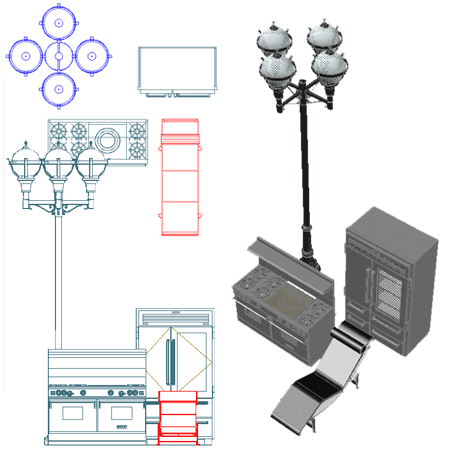 |
||||||
| 2Installing eParts | 2-1 INSTALLATION GUIDE | ||||||
Downloading and Unzipping the Files
On the eParts main page you will find a list of ePart products to download. Find the product that you purchased and download it to your Desktop or other location. The .zip file you download will have a single .dwg file in it that you can extract to any location you wish. When you extract the .dwg file, you will be asked for your password which was included in the e-mail that led you to this website. Illustrated to the right I show that I have downloaded one of the eParts .zip files to my Desktop. I Opened this .zip file by double-picking on it and then dragged the file to a location of my own choice. This action activated the "Password Needed" dialog where I need to enter the password that came with the confirmation e-mail after I purchased this product. What's a good location to put my file? By default Architectural Desktop (a.k.a. AutoCAD Architectural) stores Style Content Files under the "C:\Documents and Settings\All Users\Application Data\Autodesk\ADT 2007\enu\Styles\Imperial" or its Metric equivalent Folder. You can place this file there but it would make more sense to create a custom folder for this type of Content so you can keep track of it and use it in the next release. If you already have one of our eKits you should have a C:\Program Files\ARCHIdigm folder. I recommend that you create a new folder under this folder; something like "C:\Program Files\ARCHIdigm\Street Lights ePart" |
|
||||||
| 3Using eParts | 3-1 INSTALLATION GUIDE | ||||||
| Adding ePart
Objects to a Palette To make the new content you purchased more readily available, you will likely want to add these items to a Tool Palette. To do so, Open the .dwg file you unzipped and Zoom in on one of the named Object Styles. On your Tool Palette, right-click on the control bar and use the New Palette option to create a New Tool Palette. Then, Select the Object you Zoomed in on and drag it over to the new Tool Palette. Note: |
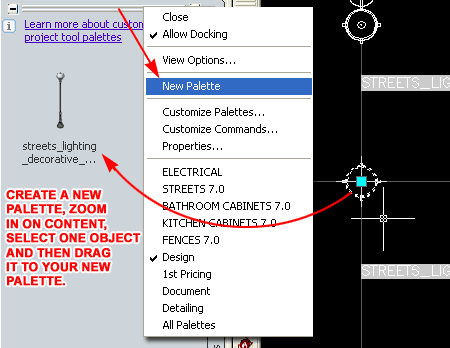 |
||||||
| Setting ePart
Object Tool Properties After you have added your ePart Objects to your Tool Palette, you will probably want to set Properties like the Layer Key, Scale and Rotation. In the illustration to the right I right-picked over a Tool and then Selected the Properties... context menu option to access the "Tool Properties" dialog where I set a Layer Key, Scale to 'No" and Rotation to "Yes". Make note of the Definition Location because this Path is locked into the Tool Properties and thus you cannot move the location of the ePart File after you create the Tools. Note: |
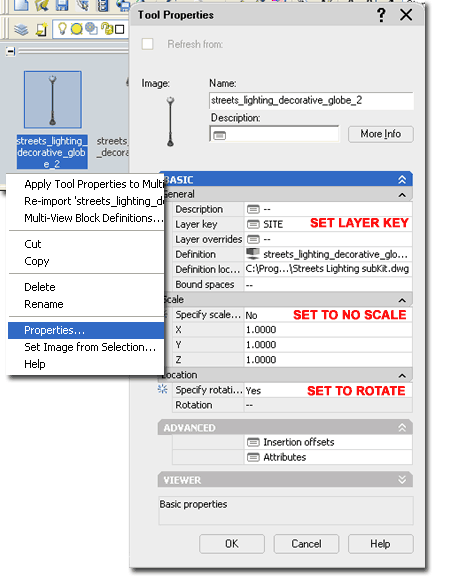 |
||||||
Template Files and Display Configurations
All ePart Objects have been optimized for work using the
Architectural Desktop 2007 "Aec model
Illustrated to the right is an example of how the three primary Display Representations, Low, Medium and High Detail, affect ePart Objects. Most ePart Objects include an AecPolygon Style set to Mask background information. This mask can be turned off if desired.
Low Detail
Medium Detail
High Detail
|
|
||||||
| 4Modifying eParts | 4-1 INSTALLATION GUIDE | ||||||
Muti-View
Block Anatomy
Most ePart Objects involve a complicated set of regular Blocks that have been assembled into a Multi-View Block. The complexity varies and may never be something you will have to think about but if you ever have a need to change one of these Objects, you will need to understand how they have been assembled. The most important thing that you need to understand about MvBlocks is that there is always a duplicate Block of the 3D Model Representation. By looking under the Model Display Representation on the Multi-View Block Definition Properties dialog, you can find the name of this matching 3D Model Block. By inserting this Block you can use Refedit to make changes to things like Material Assignments, Height, Width and so forth. Multi-View Blocks also provide the option to set different Blocks for Top (Plan) Views and these may even be different for Low, Medium and High Detail Display Representations. A feature of our eParts Objects is the use of custom AecPolygon Styles that act as Masks to hide Objects below. If these mask blocks produce undesirable results, you can turn off the masking feature - see comments below. |
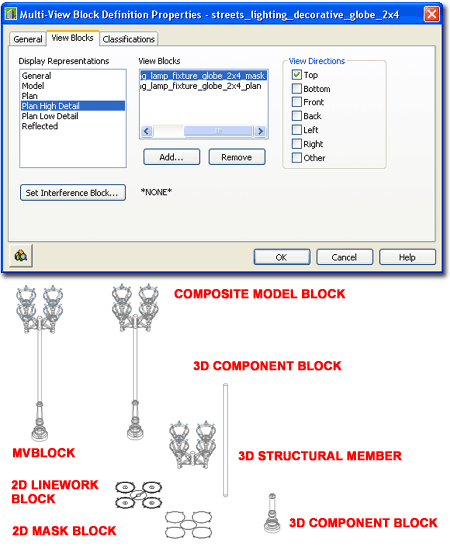 |
||||||
Masks, AecPolygons and MvBlocks
Most ePart Objects include a Masking Block as part of their structure. These Masking Block have been created by making a Block of an AecPolygon Object set to a custom Style where the "Use Background Mask" feature has been activated. By typing "AecPolygonStyle" on the command line, you should see a list of Styles with the word "mask" as suffix. By Editing any of these Styles and unchecking the "Use Background Mask" feature found under the "Other" tab you can remove the masking behavior - see illustration right. Mask Blocks may produce undesirable results when printing from Model Space due to the Black Background but this is not a problem when printing from Paper Space Layouts. The "DrawOrder" command can be used to move Mask Blocks up or down in the display stack. Note: |
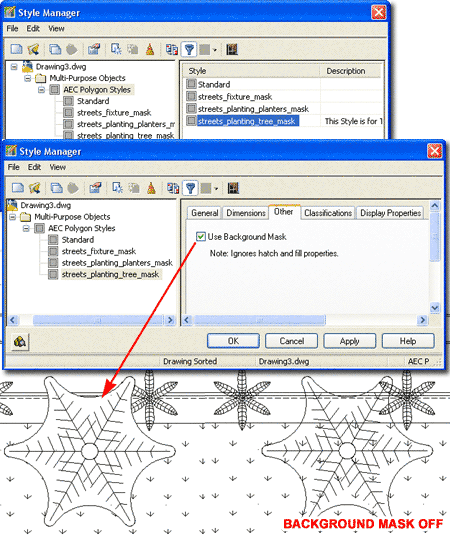 |
||||||
Materials and
Mass Elements
Most ePart Objects incorporate Mass Elements as a means of providing a 3D Model that will accept Material Definition Assignments. In other cases native Object Styles, such as Structural Members, Curtain Walls and Railings have been used whenever feasible and their Material Definition Assignments are managed by the Object Style. For Mass Elements, however, the Objects have typically been assigned to one custom Mass Element Style and Material Assignments set as Object Display Overrides. For Objects such as this, you can use the Refedit command to access the Edit Object Display... context menu option to change the Material Definition Override under the "Materials" tab - see illustration to the right. Keep in mind that an MvBlocks contains one or more regular Blocks so in order to access the actual 3D Model information you need to Insert the 3D Model Block, typically denoted by an "m" suffix. Once you have inserted the 3D Model Block, you can use the Refedit command to access the contents inside the Block in a way that will ripple back to the MvBlock once you save the changes. If you Open the eParts source file you will find that most of the 3D Model Blocks have been inserted for you so you can more easily identify them and even change them in this source file if you feel the need. |
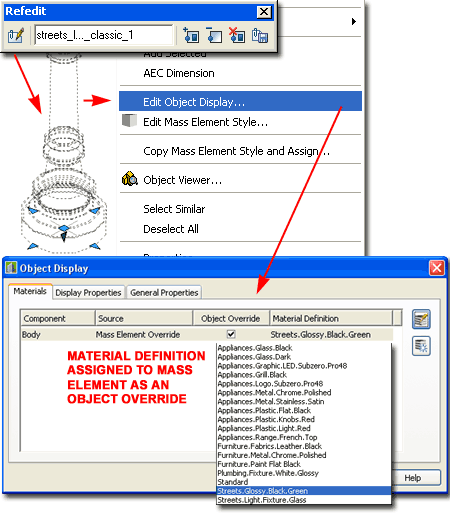 |
||||||
| Materials - an
alternative approach to changing the Rendering Material If you are in a hurry and don't have the patience to change Material Definition Assignments remember that you can always change the Material Definition Style itself. For example, just because a Material Definition Style is named "Streets.Glossy.Black.Green" does not mean that you can't change the actual Rendering Material to a Glossy Red.
|
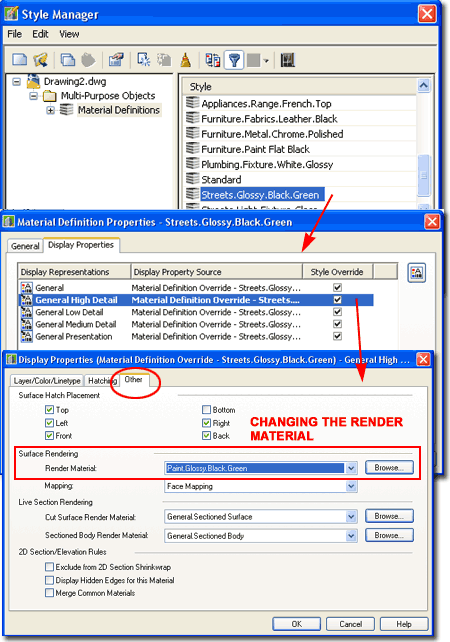 |
||||||
| 5Reporting Problems | 6-1 INSTALLATION GUIDE | ||||||
|
Responding Let us know what you would like to see improved. |
|
© Copyright 2007 ARCHIdigm. All rights reserved.